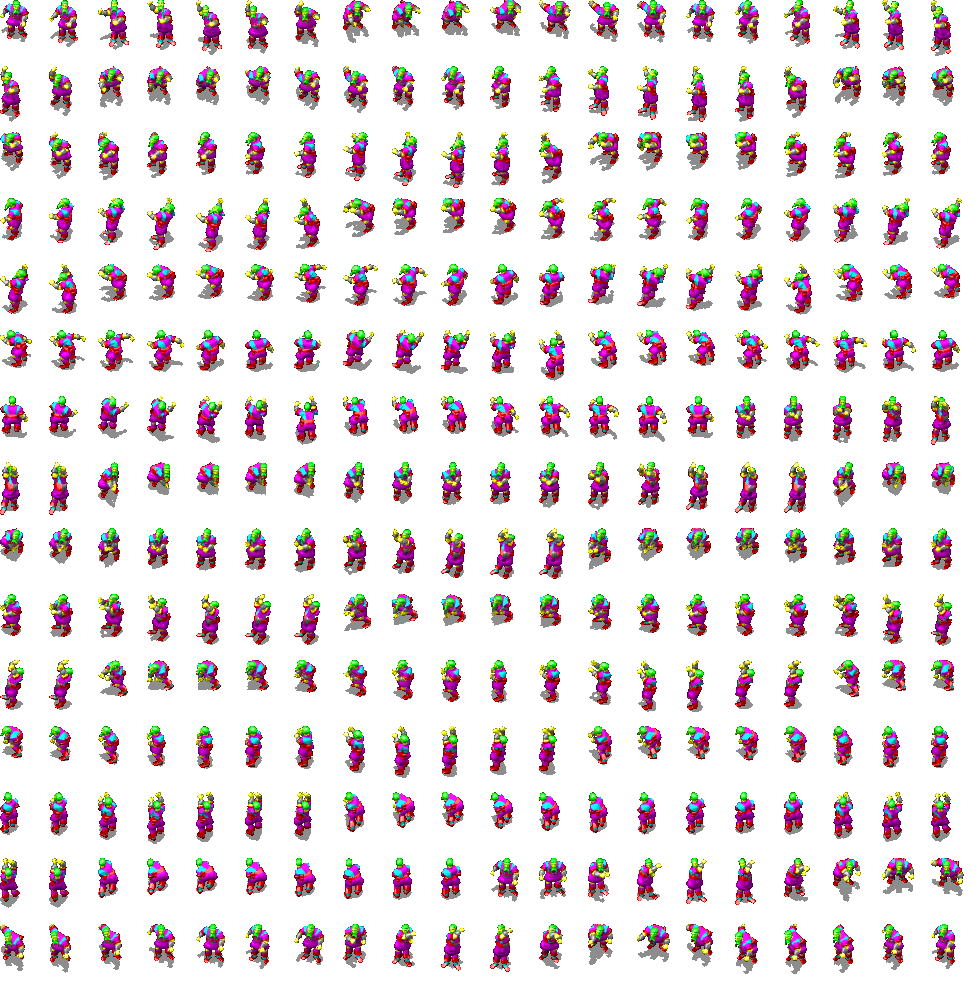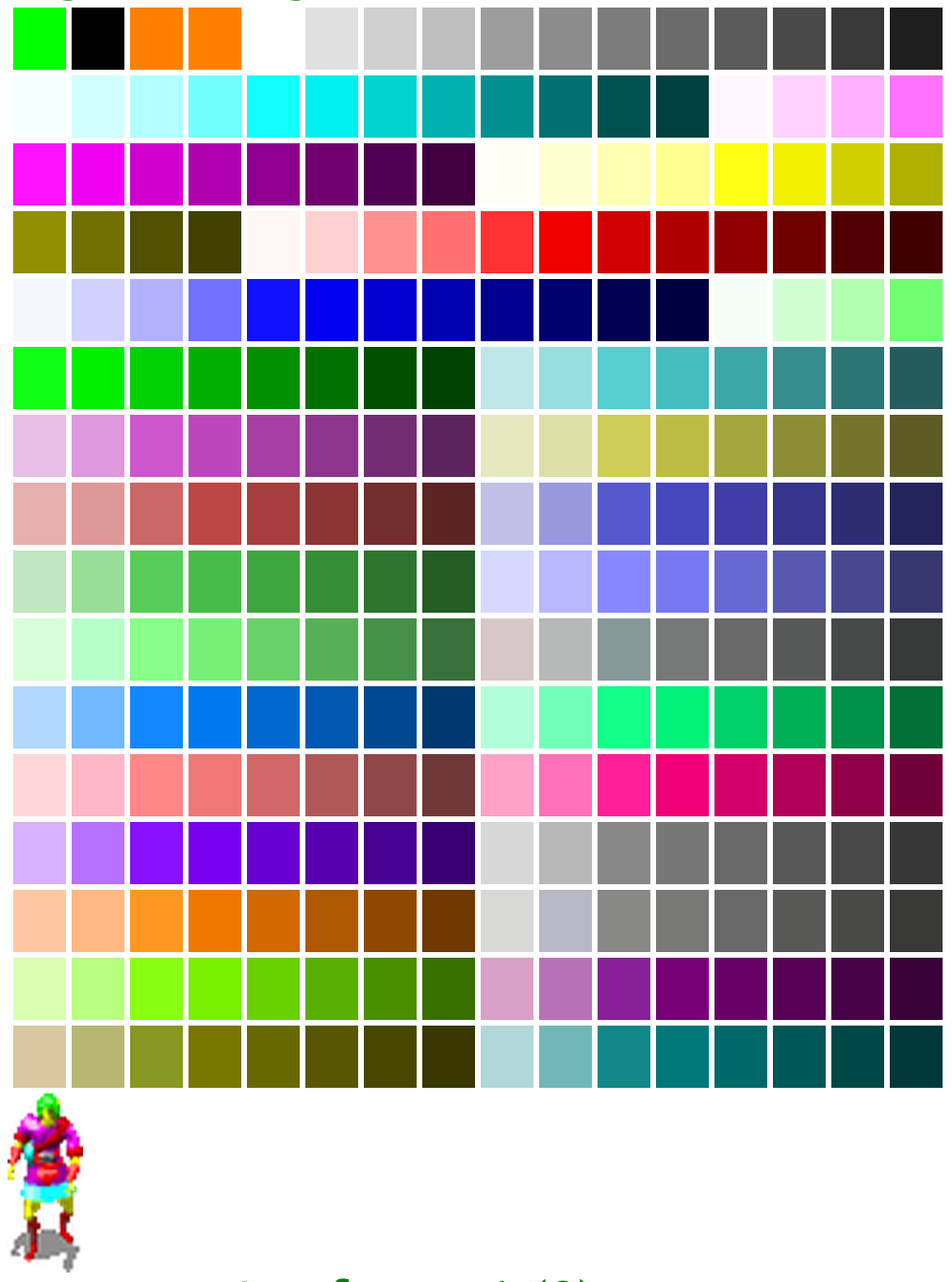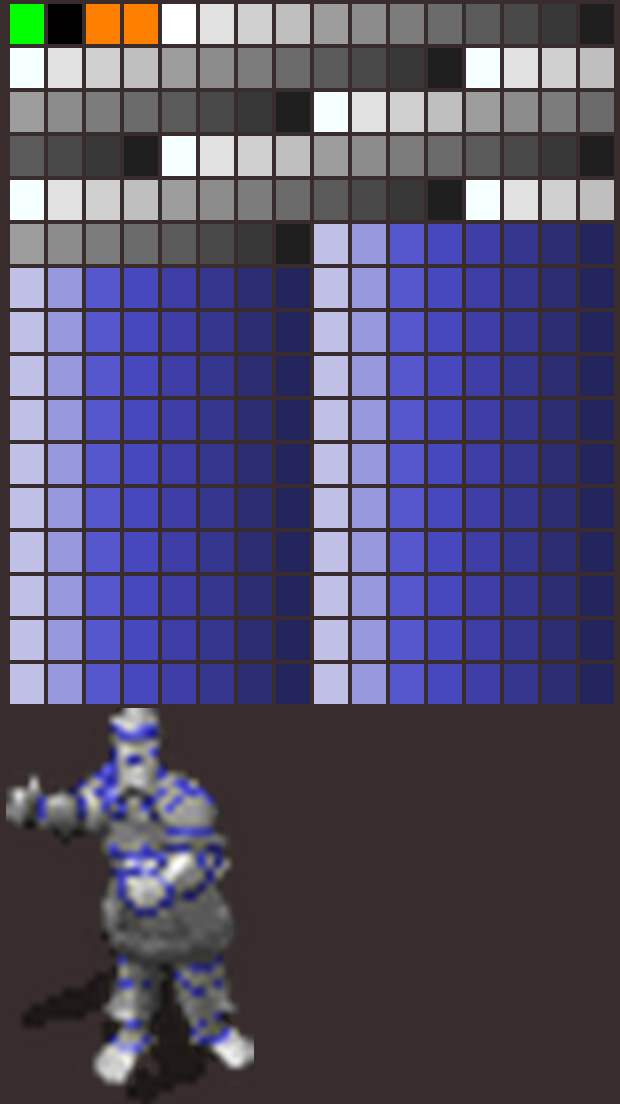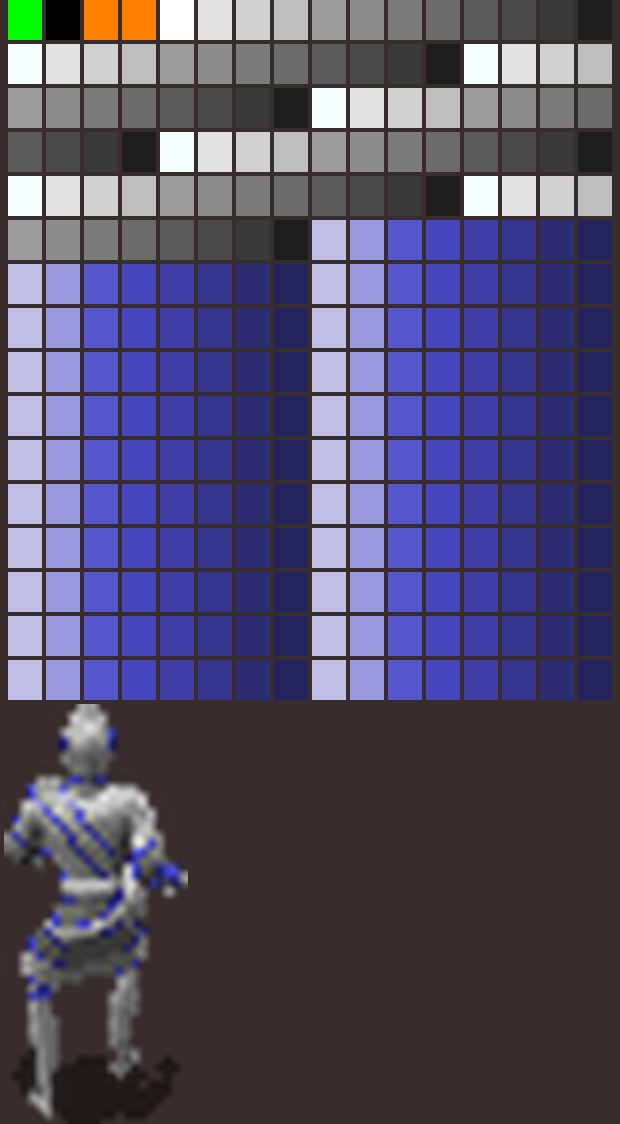Basically, each separate hue (red, green, blue, yellow, teal, pink, grey) you see can be assigned a separate palette to colour each part of the image separately.
The dark green, medium green, and light green in the image above get replaced with the appropriate shades from whatever palette you assign to hair (be it blonde, brown, black, white, blue, etc.).
I recommend checking out Erephine's
Developer Files download. Here is an excerpt from her Color Guide.
**** PALETTE ENTRIES ****
The following depicts the BG standard colour scheme. Each entry represents one gradient in the palette.
Pure colours:
grey
teal
pink
yellow
red
blue
green
==--
Colour gradients, mixed between pure colours:
grey, teal
grey, pink
grey, yellow
grey, red
grey, blue
grey, green
teal, pink
teal, yellow
teal, red
teal, blue
teal, green
pink, yellow
pink, red
pink, blue
pink, green
yellow, red
yellow, blue
yellow, green
red, blue
red, green
blue, green
==21
To calculate mixed colours, add the two pure RGB values and divide by two. Always round down. Here are the eight mix shades and their correspondence to pure colour shades:
I
3rd
II
4th
III
5th
IV
6th
V
7th
VI
8th
VII
9th
VIII
10th
If you need a mixed shade darker than the 10th, or brighter than the 3rd, you're out of luck.
**** STANDARD COLOUR USAGE ****
For character/monster animations:
GREY - Belt buckles, small metal things
TEAL - Minor clothing colour
PINK - Major clothing colour
YELLOW - Skin colour
RED - Leather colour
BLUE - Armour colour
GREEN - Hair colour (nice!)
**** COLOUR LOCATIONS ****
---WEAPONS---
16 -- GREY
17 -- TEAL
18 -- PINK
19 -- YELLOW
20 -- RED
21 -- BLUE
22 -- GREEN
---HELMETS---
48 -- GREY
49 -- TEAL
50 -- PINK
51 -- YELLOW
52 -- RED
53 -- BLUE
54 -- GREEN
---SHIELDS---
32 -- GREY
33 -- TEAL
34 -- PINK
35 -- YELLOW
36 -- RED
37 -- BLUE
38 -- GREEN
Edited by Mike1072, 29 March 2015 - 02:12 PM.