My personal opinion is that, since the Big World Project at its core is a gigantic script file that can take up to 24 hours to run, and since it is so easy to screw up and have to start over, that it justifies using a virtual machine in order to create save points during the process, so that you can save yourself some time and avoid thoughts of suicide. However, it is not required, and is therefore outside of the scope of this walkthrough. With that in mind, let's begin.
1. Start with a clean installation of Windows XP in VirtualBox, with of course the BG2 Windows XP theme.
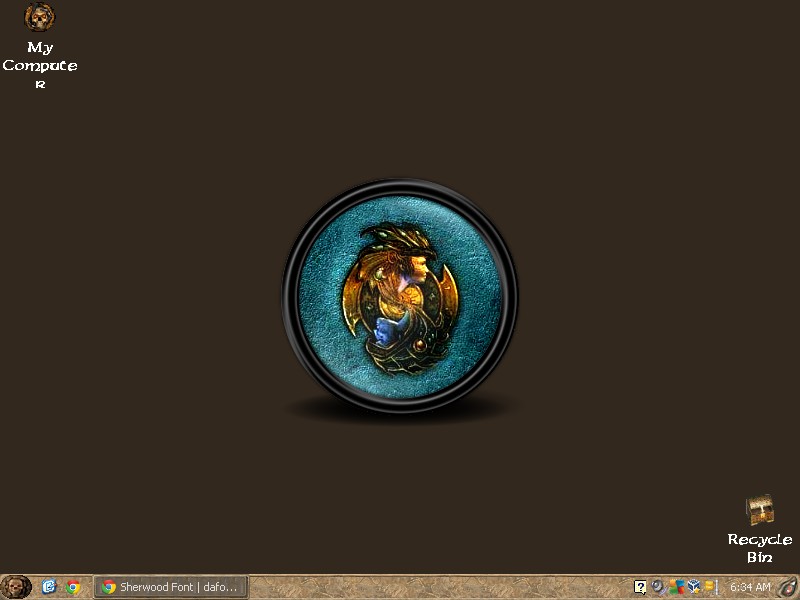
The background icon is found on iconarchive.com.
You can use other versions of windows, but you can't install the cool theme and you get extra annoyance for no payoff.
2. Download and install the Virtual CD-ROM Control Panel for Windows XP from Microsoft. Follow the prompts to install it.
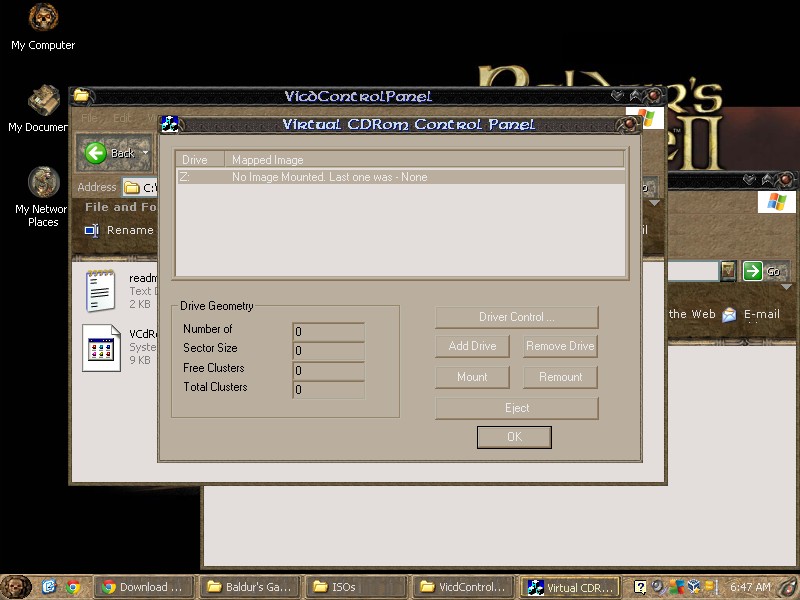
3. Make ISO files of your completely legitimate and still good CD-ROMs of Baldur's Gate (1998) and Baldur's Gate 2 (2000). Then copy those ISOs to a directory in your virtual machine for ease of use.
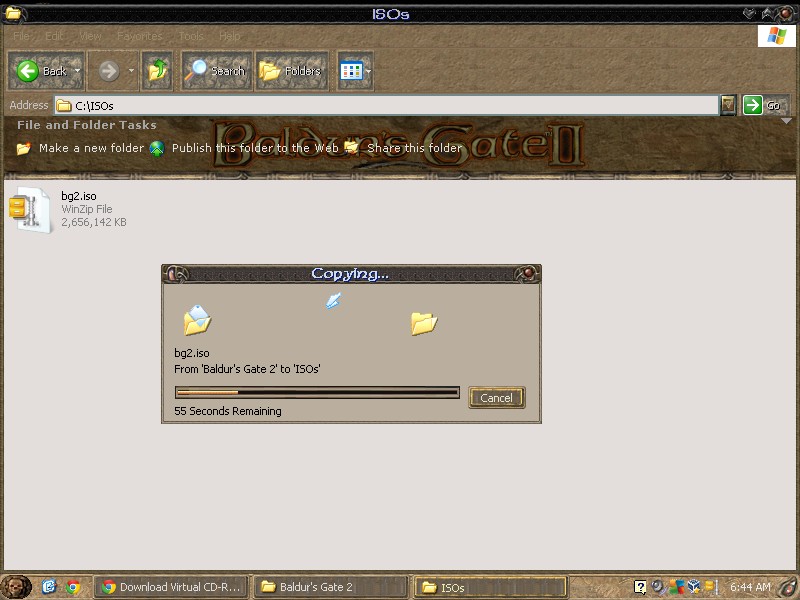
4. Download the latest version of the BiG World installation instructions that can be found at shsforums.net. As of this writing the latest is v14.1.
5. As per the BiG World installation instructions, install Baldur's Gate: The Original Saga with all options checked to a directory of your choice. I chose C:/baldursgate/
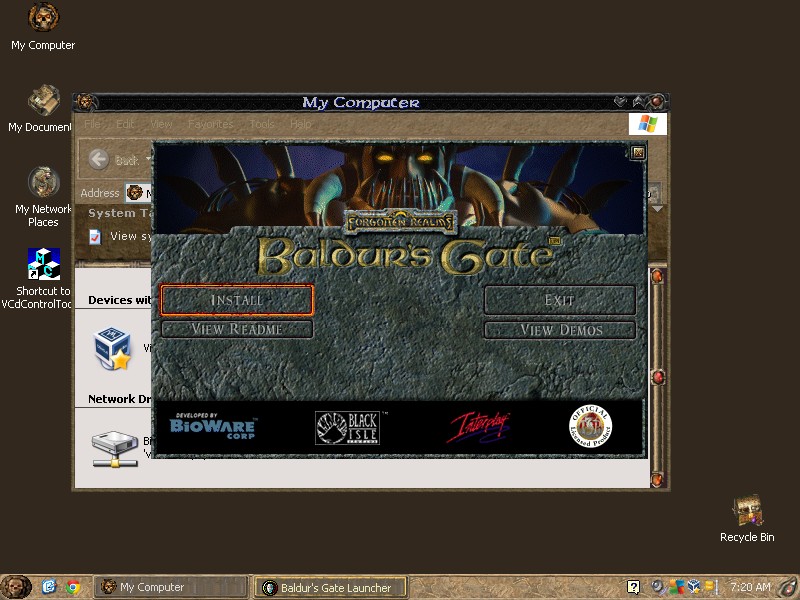
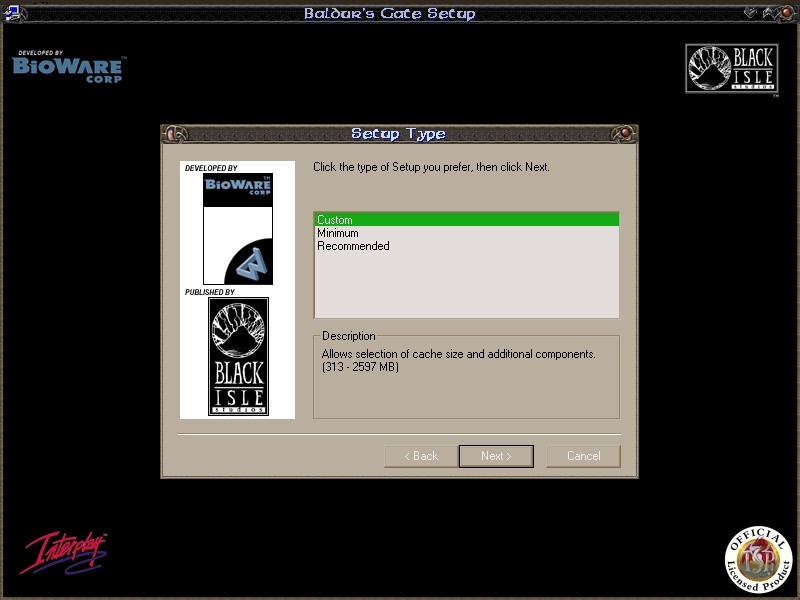
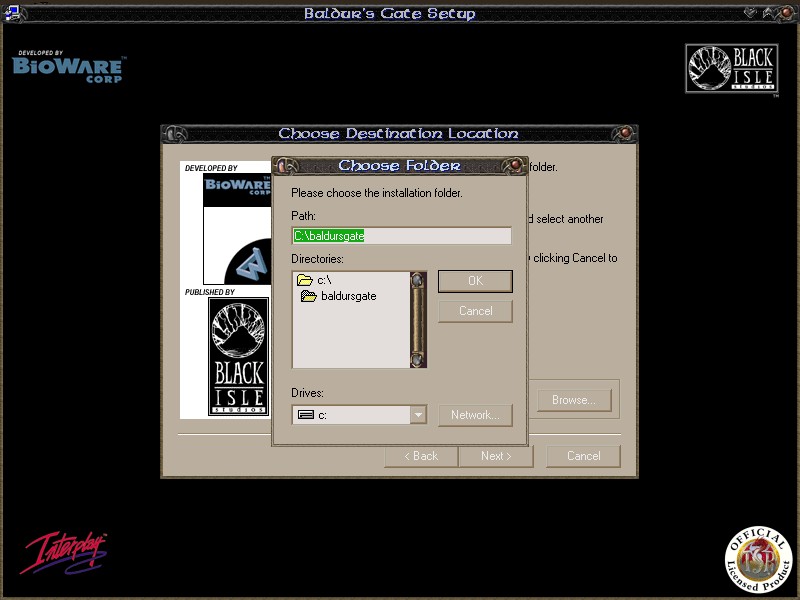
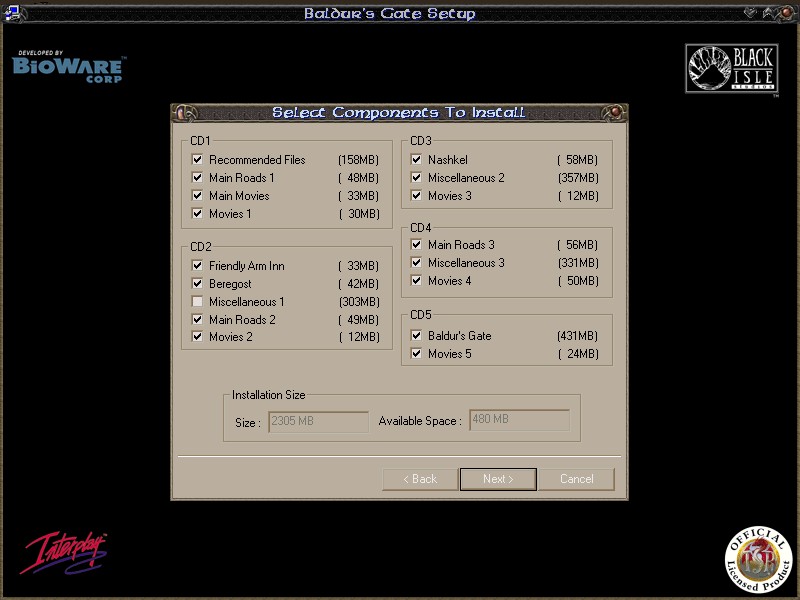
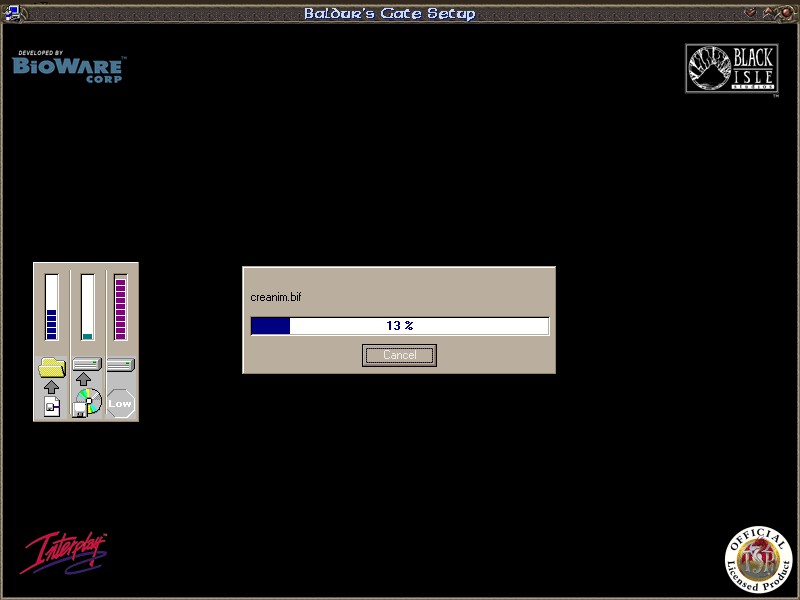
When it asks for CD 2, mount CD 2.
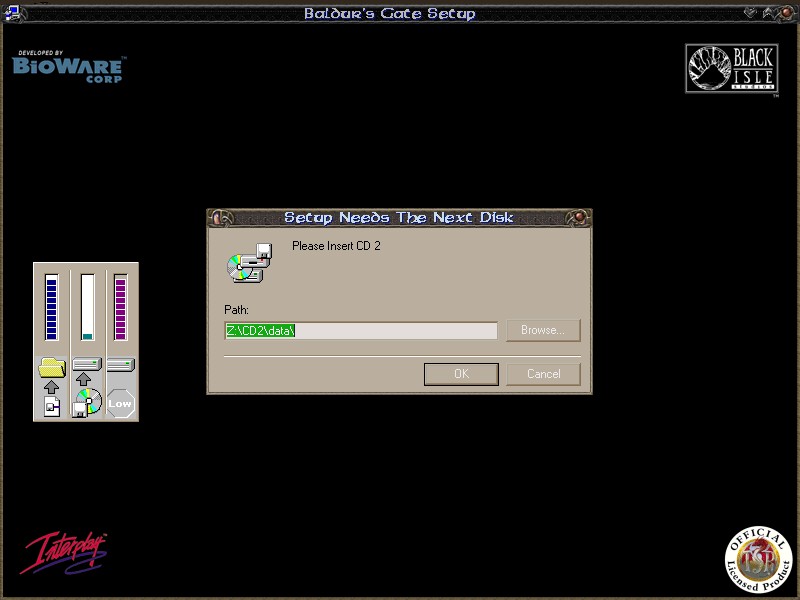
continue like that for all the CDs.
Don't miss the totally fucking awesome ad for Descent 3 at the end of the installation.
6. Then install the Tales of the Sword Coast expansion.
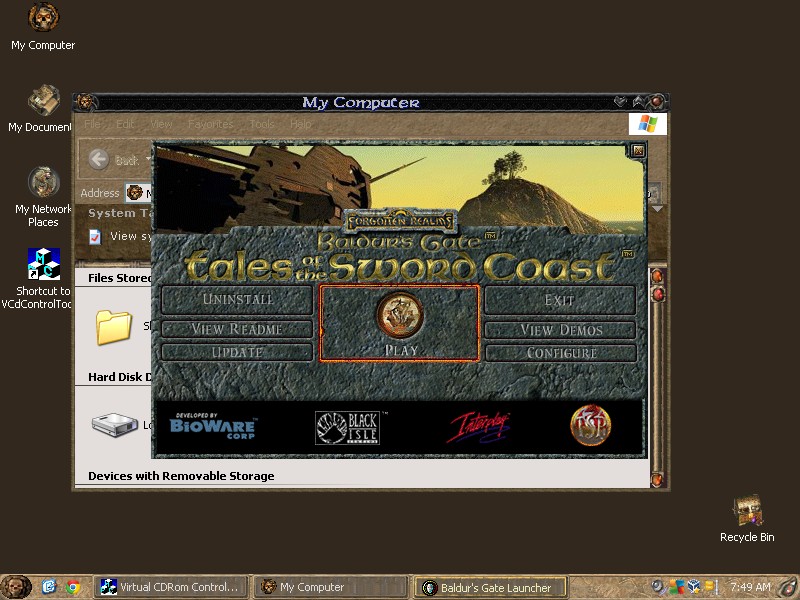
Don't miss the kickin' rad Planescape Torment ad at the end there either. It makes the game look like some kind of full motion video first-person perspective mindfuck. I'd like to play what they're advertising.
7. Download and install the Baldur's Gate Tales of the Sword Coast patch 5512. It is 6 whole megabytes!
8. Launch Baldur's Gate and start a new game. This creates registration files that are necessary for mod installations to run in the future. Quick-save your game.
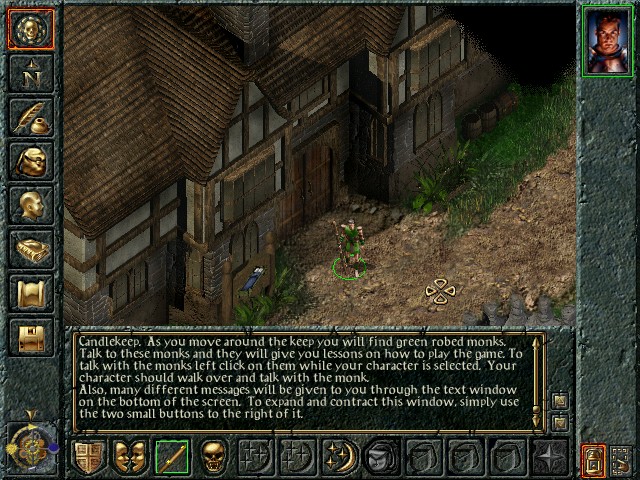
9. Mount and install Baldur's Gate II. Choose Full Install.
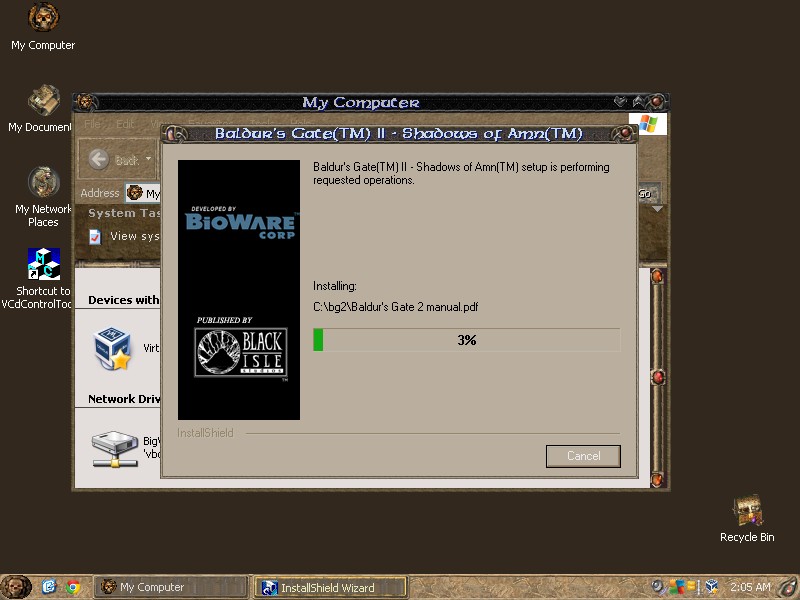
If you install it into a non-default directory, make sure that the paths to all the CDs in baldur.ini point to the correct location, as it mentions in the BiG World installation instructions.
The spiffy game ad at the end of the BG2 installation is for Icewind Dale. Still an awesome game on its own! They have a quote from a games journalist that says it would be a shame if you spent $60 on Diablo II and let Icewind Dale pass you by. Still as true today as it was in the year 2000.
10. Mount and install the Throne of Bhaal expansion pack. Choose Full Install again.
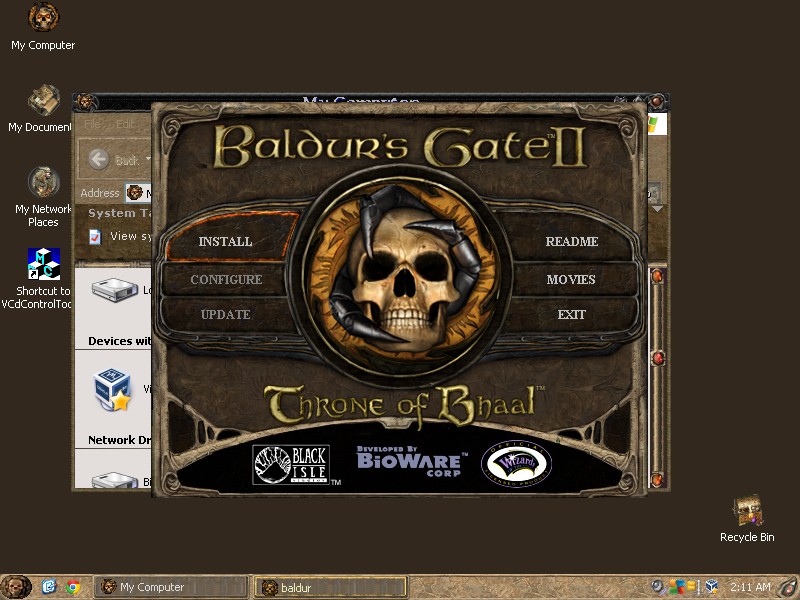
Did you know that the first time I played this game, the expansion hadn't come out yet? Memories...
11. Install the Baldur's Gate II - Throne of Bhaal official patch 26498.
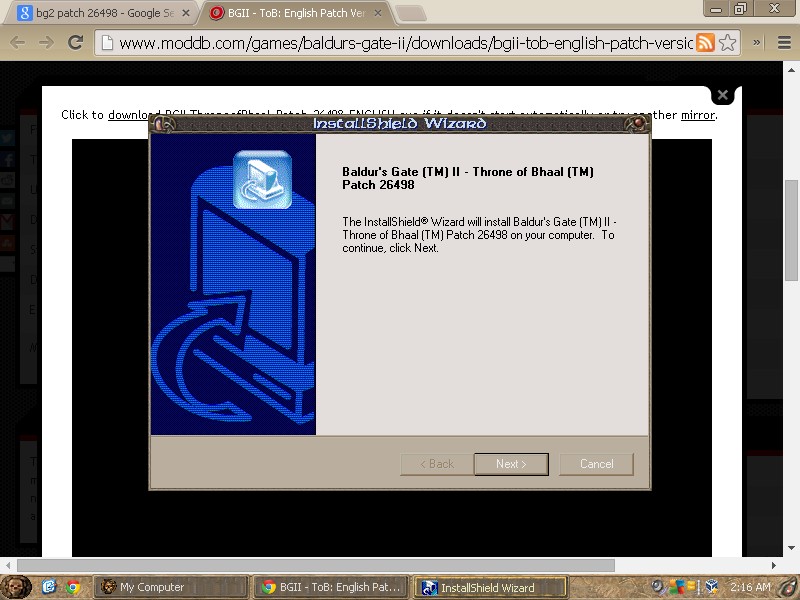
12. Start both a Shadows of Amn and Throne of Bhaal game. Play until you can quicksave in each one.
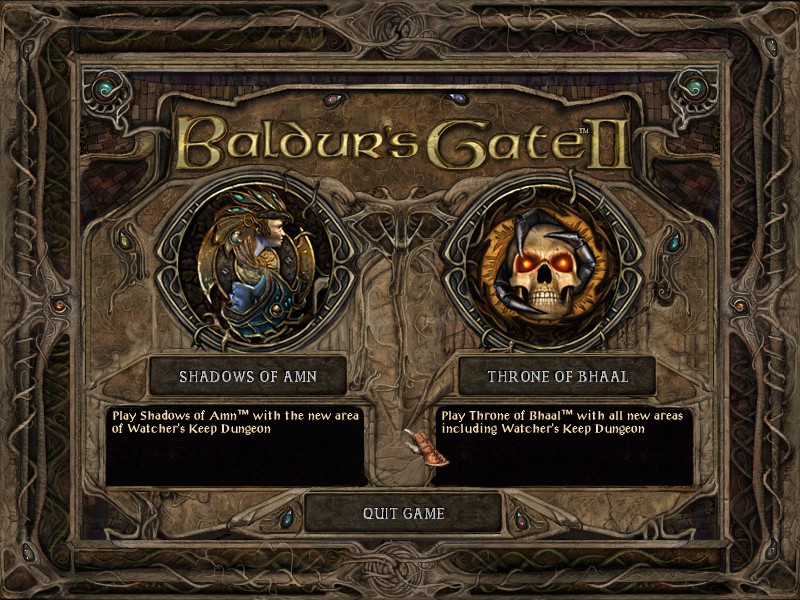
13. You now have a wonderfully clean and ready installation of Baldur's Gate, Tales of the Sword Coast, its patch, Baldur's Gate II, Throne of Bhaal, and its patch. Before we begin the modding madness, take a snapshot of the virtual machine so that we can come back to this pristine condition if anything goes wrong.
14. Take a break from the BiG World instalation instructions and head on over to the BiG World Setup thread at Spellhold Studios. Download the latest version of the BiG World Setup and extract it into a directory on your computer. Then, find the AutoIt3.exe file and run it.
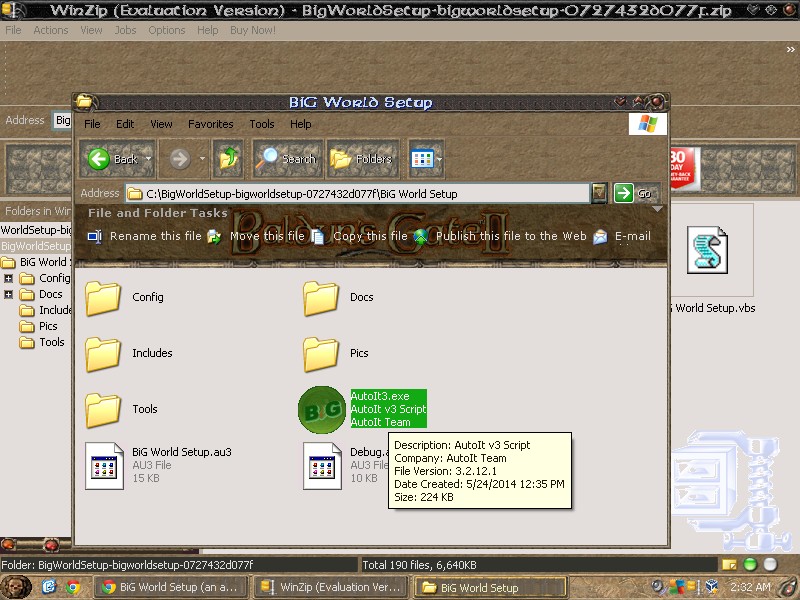
It will open up a file dialog window asking you what script you want to run. Choose BiG World Setup.au3 and we have begun.
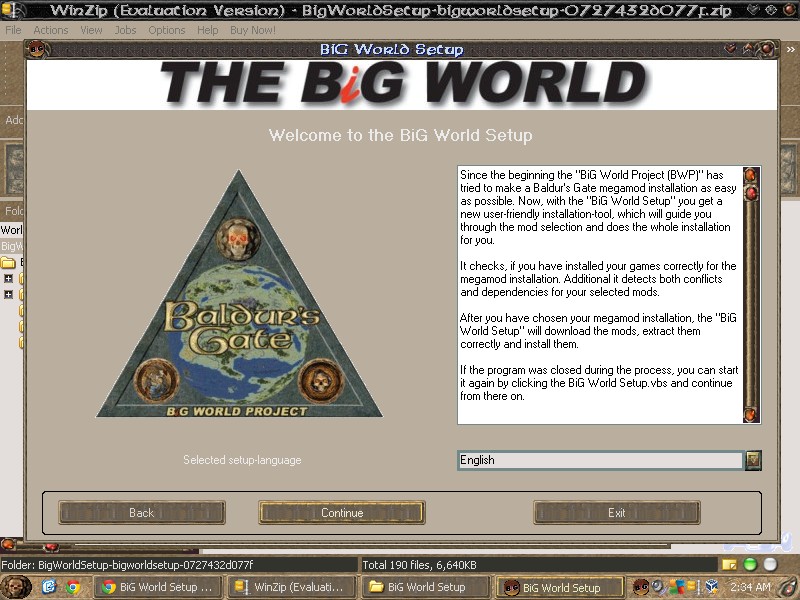
This tool is essential for installing the BiG World Project monster. I used it two years ago when I created my first installation, and I swear by it.
15. Hit Continue to start using this essential tool. Nothing much will change about the layout except that you will be prompted to choose game you want to mod.
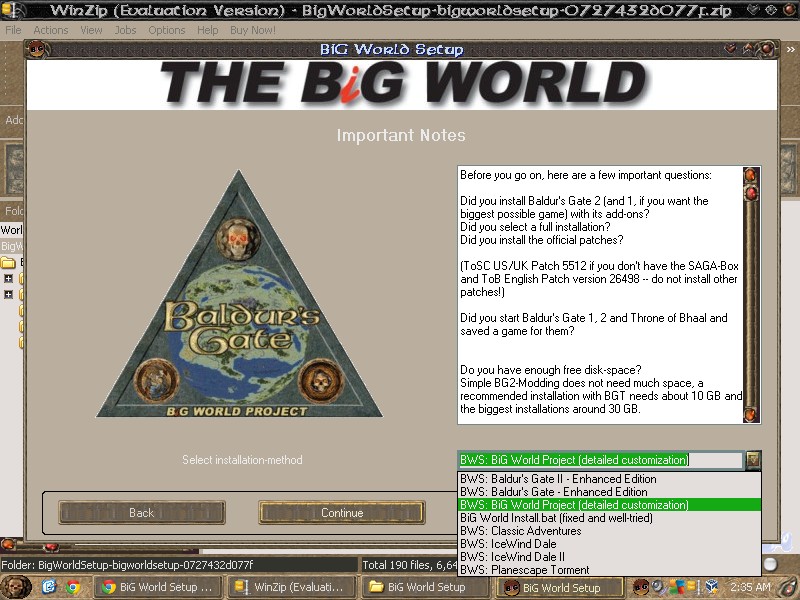
BGEE and BG2EE compatibility is aleady included, but there's not nearly enough mods for them yet. I wish I could transition to BG2EE, but its just not crazy enough yet.
Anyways, choose BWS: BiG World Project (detailed customization) and click Continue.
16. The next screen will have basic variables in it like the location of your installations and such. It will also let you choose which mod compilation you want to install, at the bottom there labeled Compilation. I choose Tactics (even though in the screenshot it says "Total happiness").
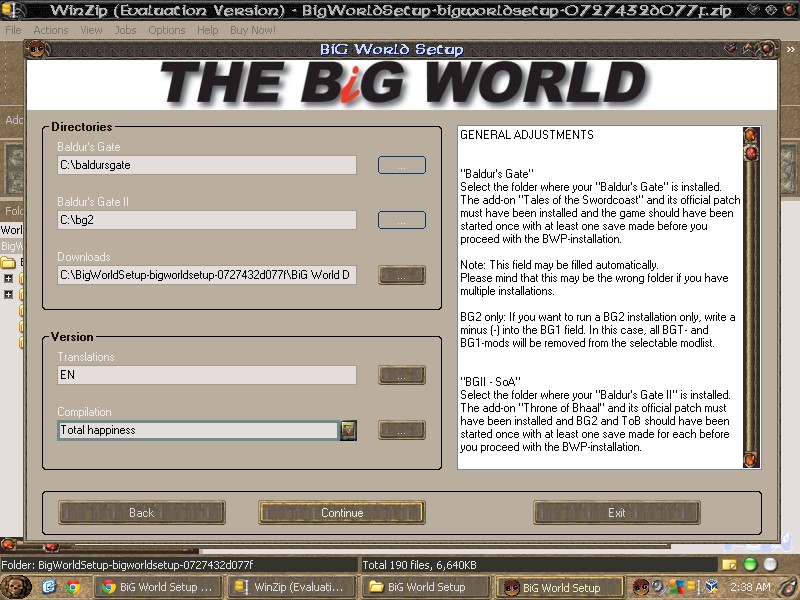
But by pressing the "..." button next to the Tactics install, you can customize which components you have installed mod-by-mod.
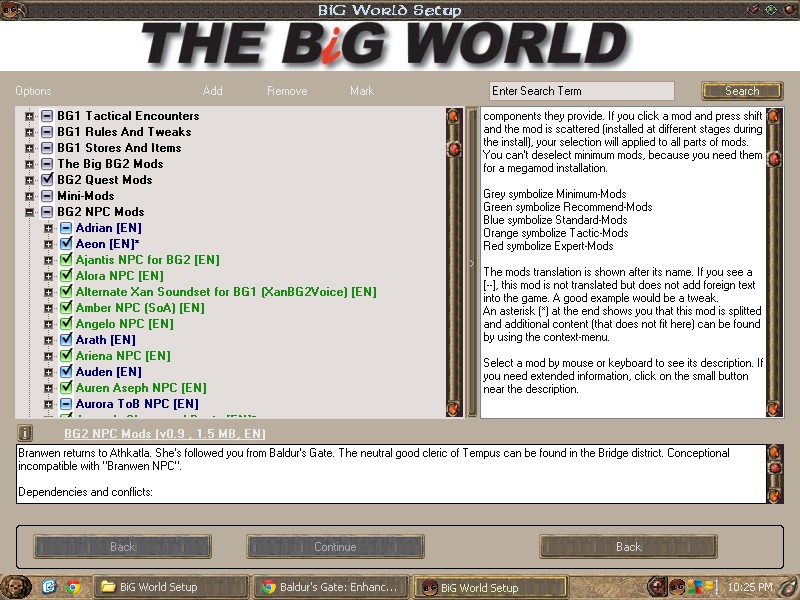
You can deselect a ton of mods here, but it is not really necessary because I want to show off every possible mod available, which means a full Tactics installation. There is only one change that I want to make, which is to uncheck something.
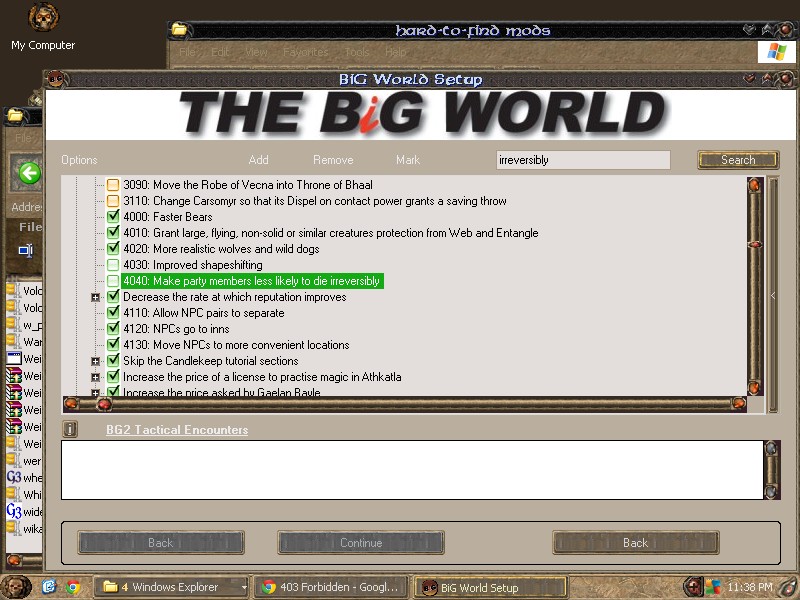
17. The BWS starts complaining that my baldur's gate installation is missing some files. I have to go hunt them down in the CD ISOs and manually copy them into the \data directory. (Going back and looking at earlier screenshots, my error is documented. I forgot to click the check box for "Miscellaneous 1" when installing Baldur's Gate.)
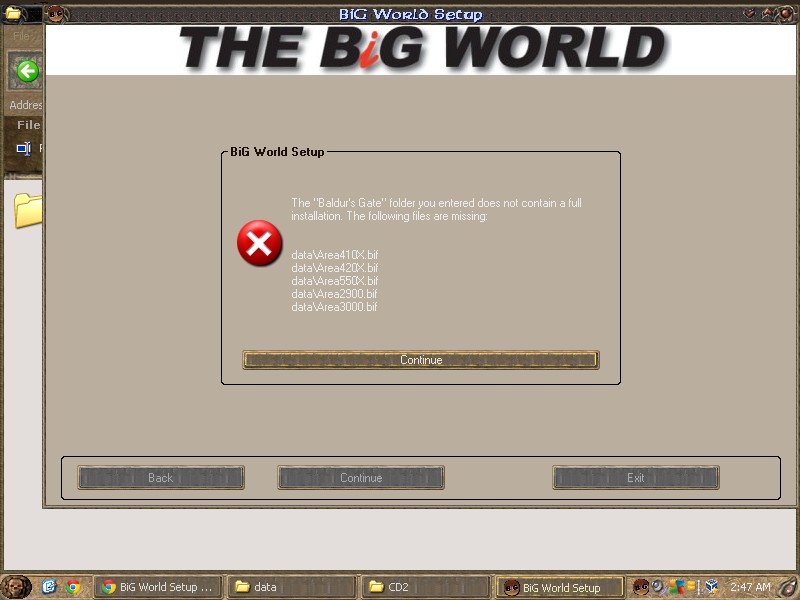
All of the files are scattered in the /data/ subdirectories of the CDs. When I get done tracking them down, the BWS starts building dependencies.
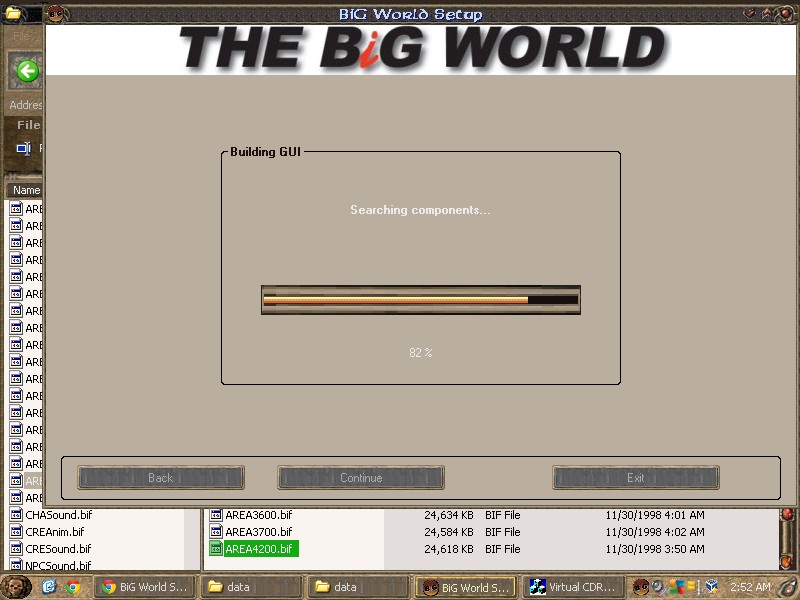
18. We get to the next screen, which offers helpful backup and testing functions. You can make a 250MB backup of the current pristine install before messing anything up. It can't hurt, so I do it.
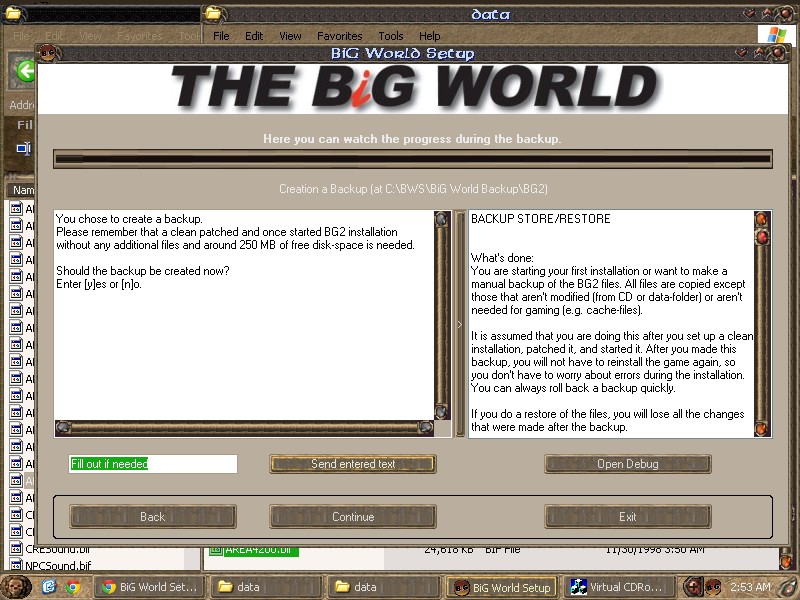
The way this AutoIt installer works is that it has a console running batch files on the left-hand side, a little text input area that you can use to interact with the console below it, and a readme.txt equivalent on the right-hand side. I've never used something like this before except to install BG2. But maybe its good for dealing with Windows XP
19. After making the maybe-unnecessary backup, I hit Continue to go back to the screen and run tests.
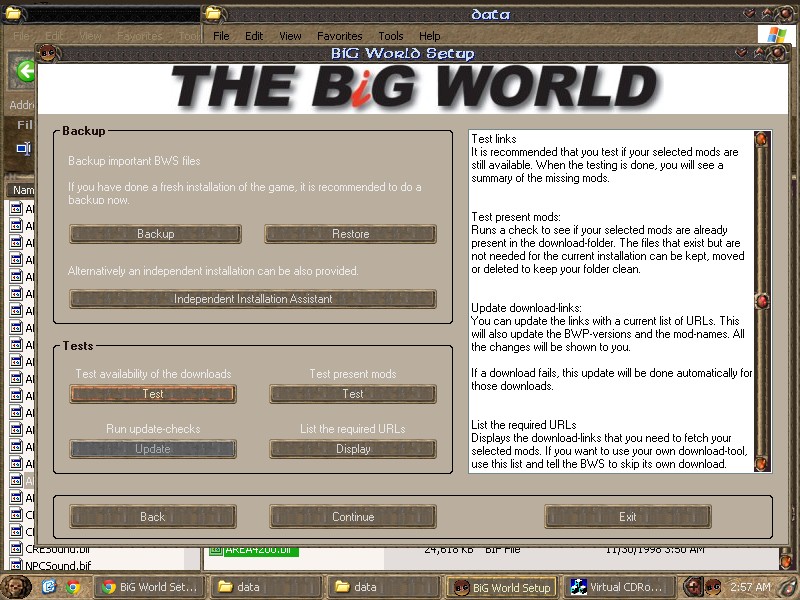
The link test script goes through the entire database of mod links and tests them to see if they are current.
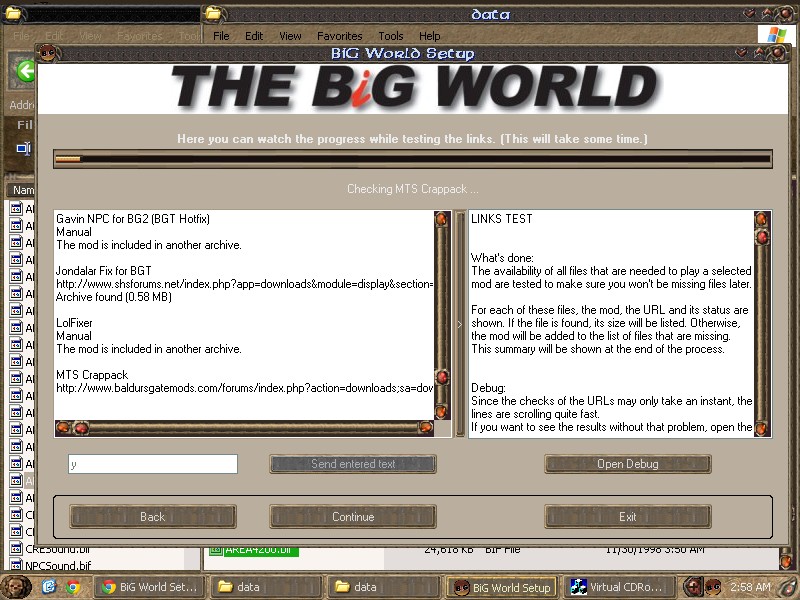
When it is done, it prints out a list of the mods that it can't find, which looks like this:
-Summary-So these are the mods that I have to track down manually. The first stop in tracking down mods manually is the Baldur's Gate Link Liste.
These selected downloads are defect:
Almateria's Restoration Project
Brendan's Ammunition Belts (for darts and sling bullets)
Brendan's Book Bags
Brendan's Crossbow Bolt Quivers
Brendan's Potion Cases
Brendan's Quivers
Brendan's Scimitar of the Arch-Druid
Brendan's Scroll Cases
Baldur's Gate Trilogy Graphics Overhaul
Finished.
Almateria's restoration project is easy to find, especially since Almateria PMed me a link to the latest version here: http://www.shsforums...ation-project/. I hope can install this latest version that I downloaded, even though it was last updated on May 29.
Brendan's stuff all point to a university account that is now apparently defunct (http://sol.usc.edu/~...oads/BG2_items/). However, looking at the files downloaded by my old version of the BWP, I find them there. File names are the same, and they are only listed as version 1.0 in the link list, so there's a good chance that there has been no change in these files, making them kosher for this install. I copy them over from my old install, and also post them up on a topic at spellhold studios just in case anybody else needs them.
I look into the Baldur's Gate Trilogy Graphics Overhaul, and realize that the link is down because there's currently a bug between it and Gavin at night and something something apparently it only affects Baldur's Gate 1 locations so its completely unnecessary. We can skip it. Well, looks like I'm ready to proceed! I press Continue.
20. The next step looks like final settings before doing the whole download-install shenanigans.
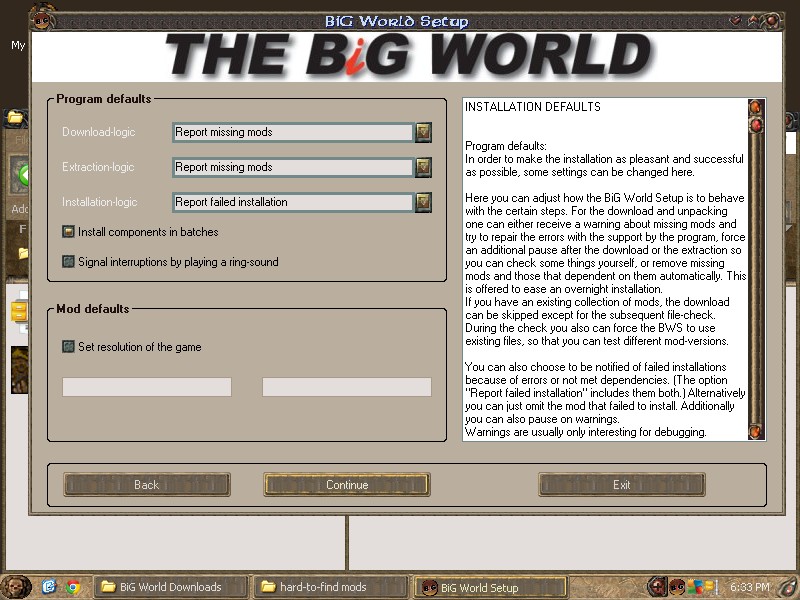
Reading the text here indicates that I can set everything up to happen all at once, like if I'm running this all night long. Since I'm here on my computer and I want to make sure that I know what's going on, I set both Download-logic and Extraction-logic to "Report and pause after ...". I also click the button to install components in batches and signal interruptions with a sound. Finally, I set the resolution to be 800x600 in case some setting tries to make it larger.
Then I press Continue.
21. After a small warning for some expert mods I've checked that are apparently part of the Tactics install (not really important), I get the next screen, which is apparently a download screen.
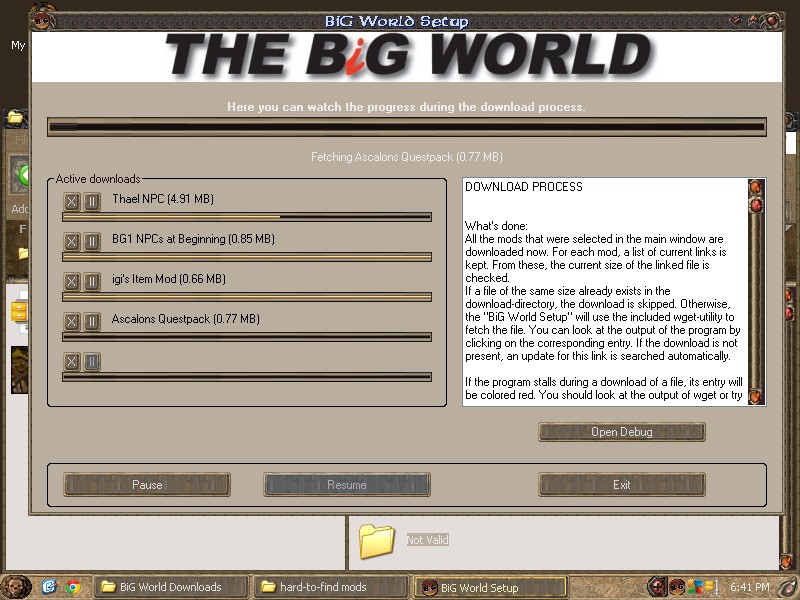
5 slots are available to download mods at once. That's cool. They generally seem to flash by. Checking the C:\BWS\BiG World Downloads directory shows a growing number of files. Looks like its working!
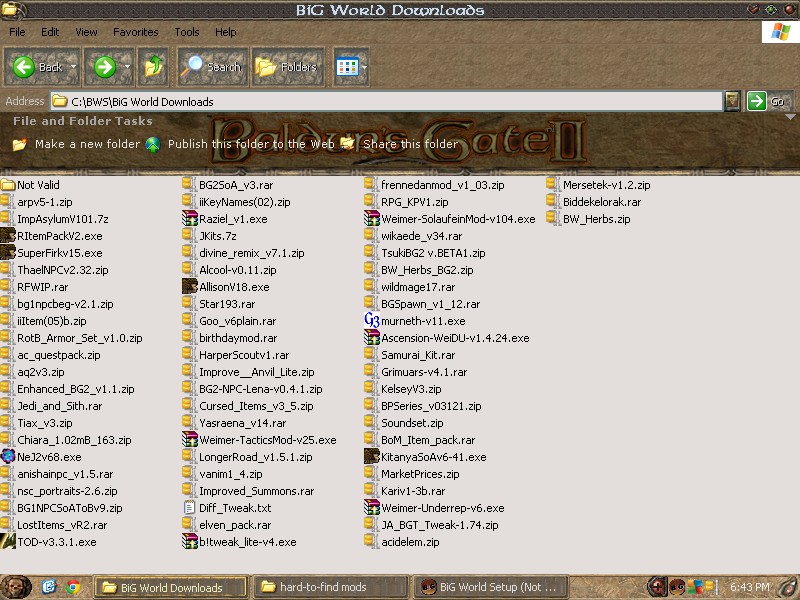
Some time during the installation the program is flagged as a virus by AVG due to its "behavior." AVG automatically moves AutoIT.exe into its 'virus vault' and notifies me. Damnit! I figure out how to restore it and make an exception and then launch again. The program is quite nice about the whole thing.
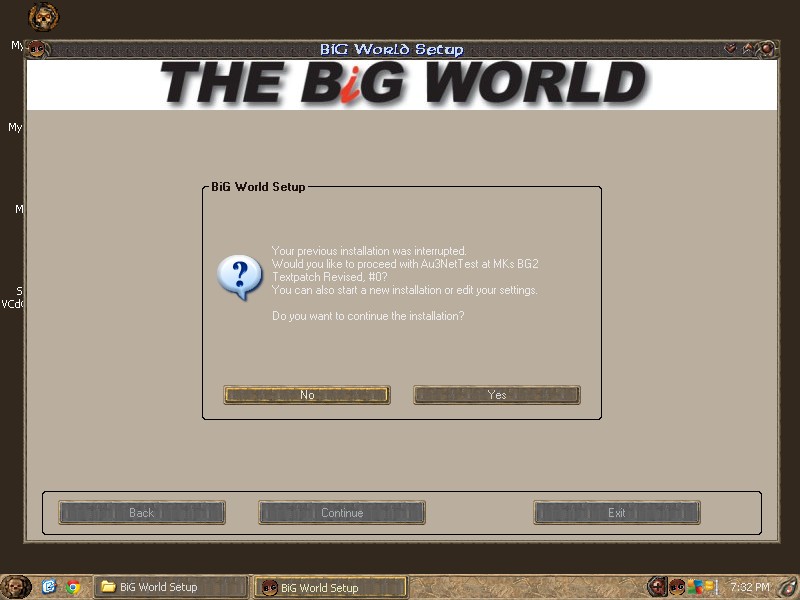
I press yes and it goes to a screen where it says how many mods were not downloaded. Then it asks me if I want to retry. I say yes, and it goes back to downloading things.
Eventually I'm able to download everything and have it recognized by the program. I'm even given the option to force it to treat arpv5-1.zip, the latest version of Almateria's Restoration Project, as the correct file substitute for arpv4-2.zip. Just gotta pay attention to the text prompts.
22. Then I press continue and it begins extracting all of the files.
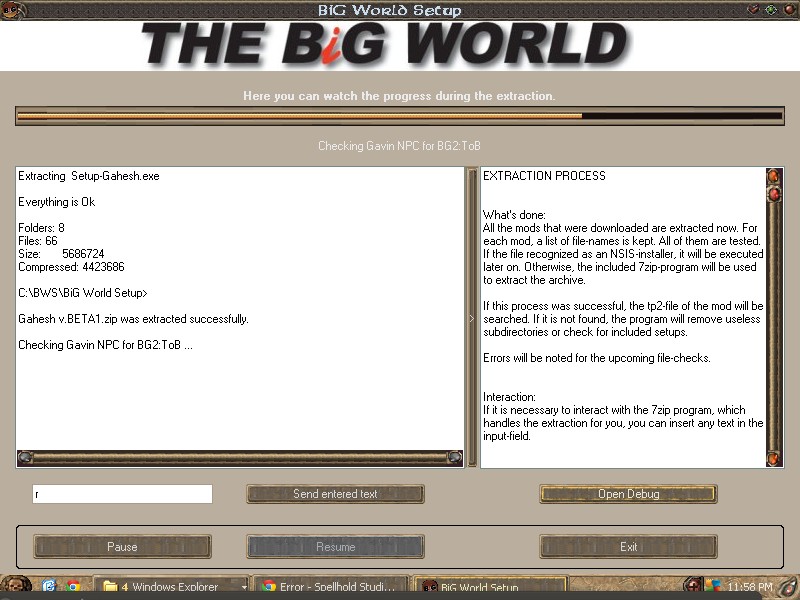
I check the disk space available during extraction. It's used 31.4 GB and there's 18.5 GB left on my 50 gig virtual drive.
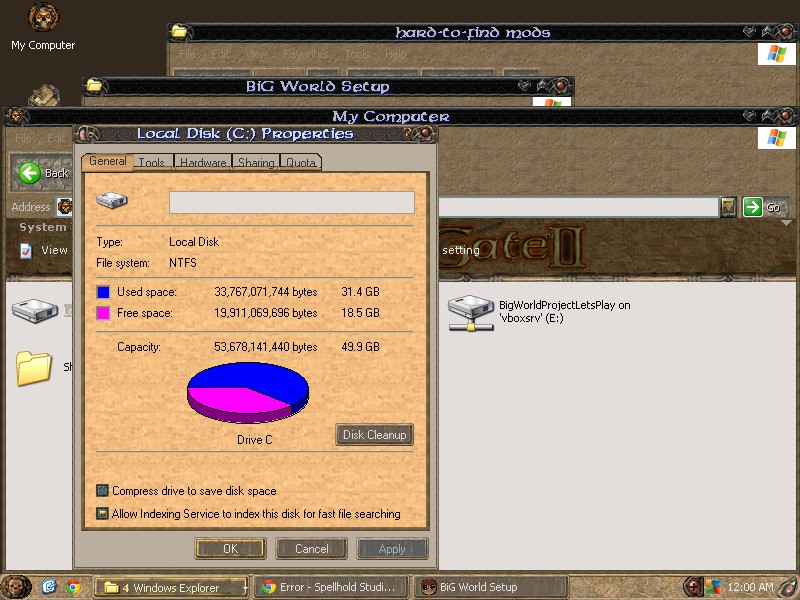
After extraction of the mods is completed, I get this notiication.
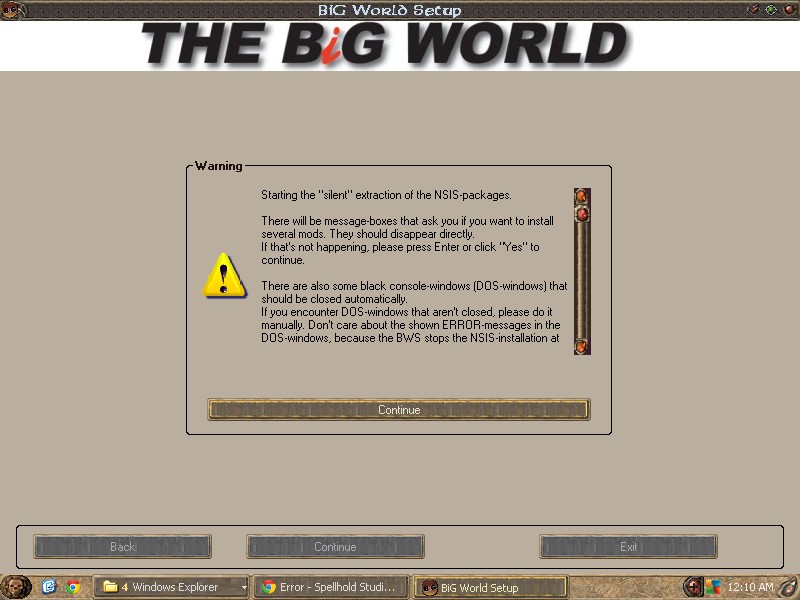
I nod my head sagely and press Continue. I get a confirmation dialog box.
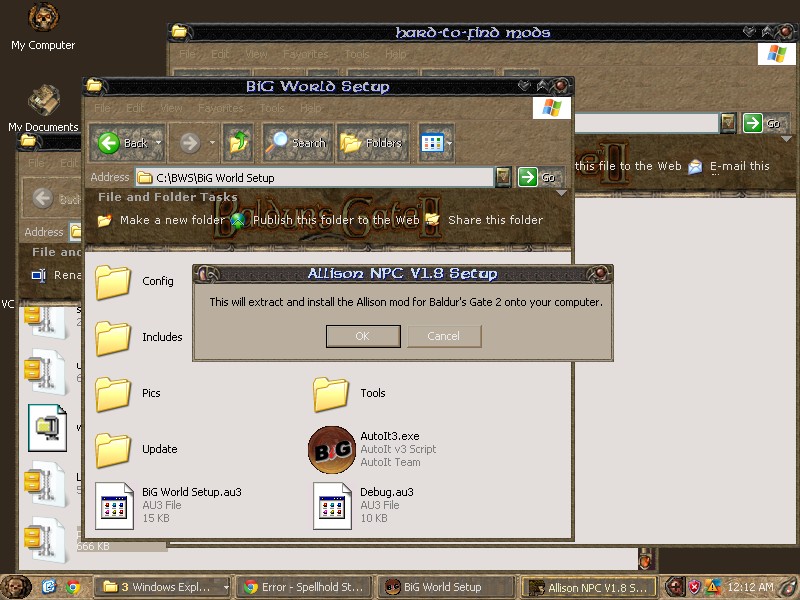
That is followed by a flurry of announcement and thank you dialog boxes for lots of mods that look like they need manual clicks to be extracted, but are clicked for me. It's like a ghost in the machine! After that's over, I get this dialog.
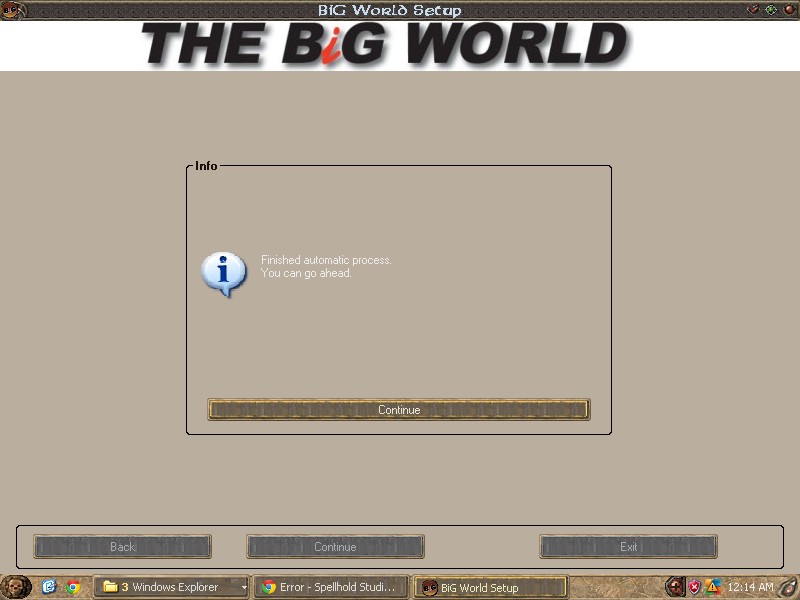
I press Continue again.
Then I watch some more extractions being done. At the end, everything pauses so that I can confirm that everything is okay at the end of extraction.

23. I press Resume. The installer moves to a pre-install process.
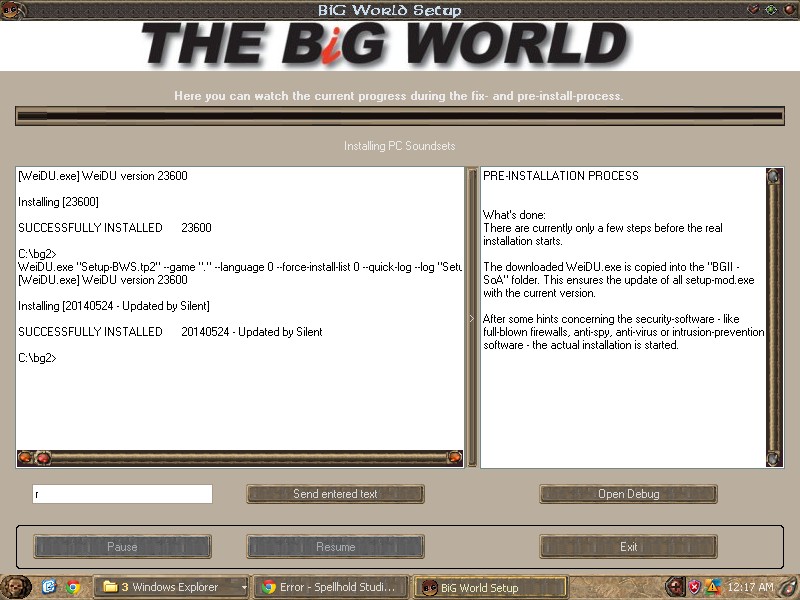
And then gives me another dialog box warning.
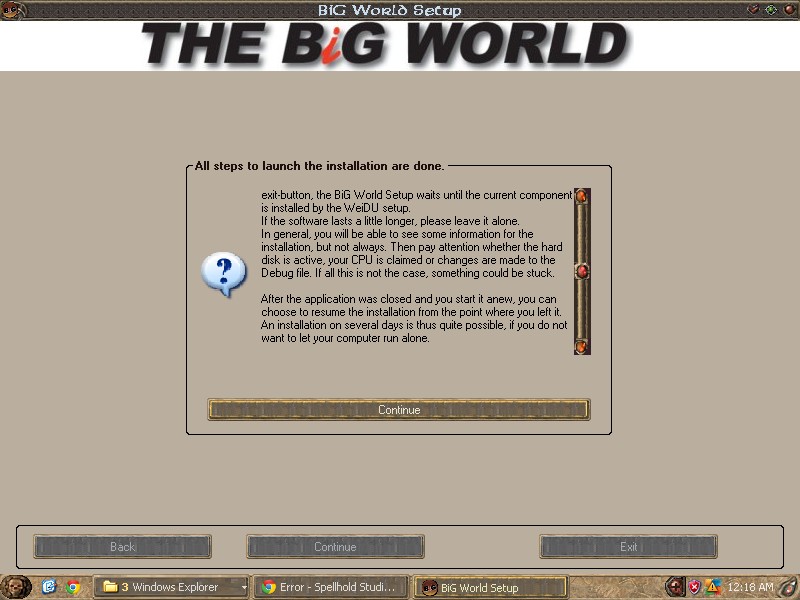
This one says that the installation is interruptible and resumable. Wow, robust! This tool has come a long way in two years. I press Continue, and see the batch files start to process.
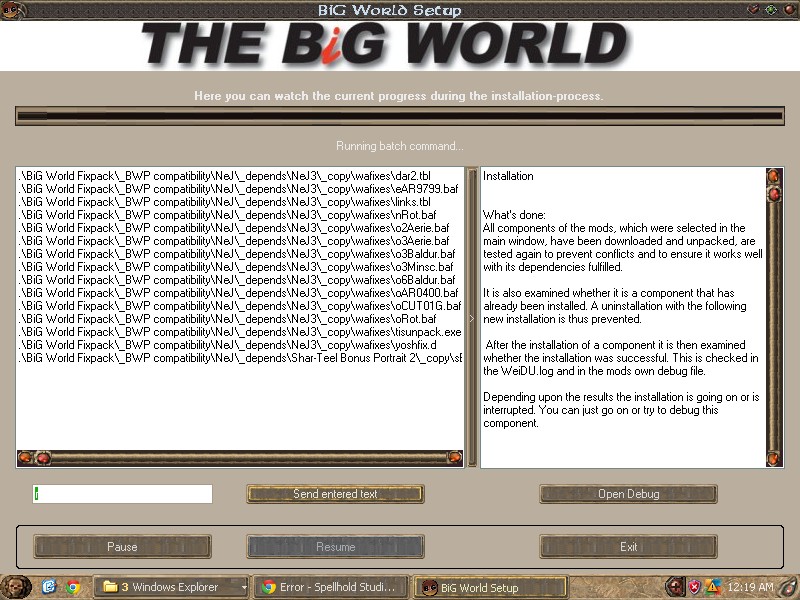
I started this process around midnight on June 2, 2014. I watched it go for a while then did other things. Around 1am I got an error saying "WARNING: cannot find block matching [BGTComp/toAR0602.BAF]". But I went in and manually found that file, then manually copied it over to the override directory. I hope that's what was necessary. I clicked continue.
That's the only excitement I had during installation. It eventually completed at 6:19pm the next day.
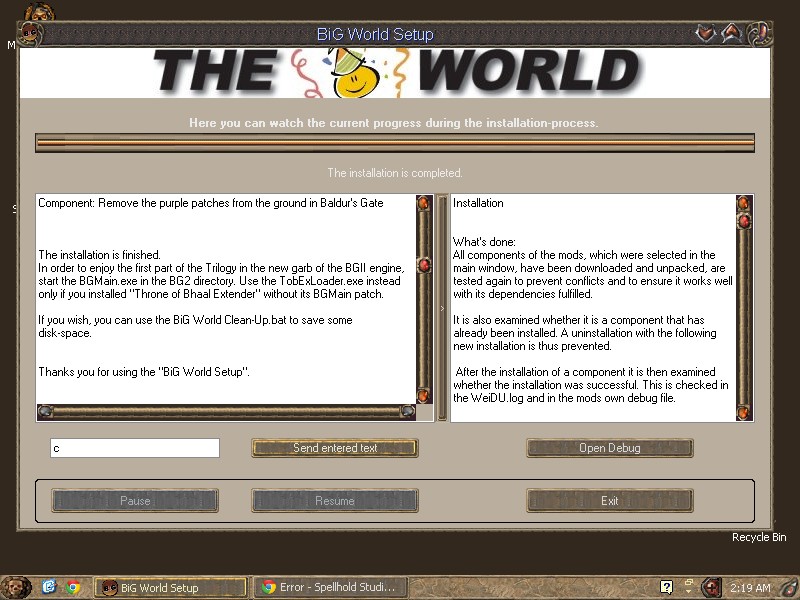
24. Looks like I'm good to go? I guess? I try to start up the game. I get an error:
an assertion failed in chSound.cpp at line number 4905Lucky this is a well-documented error that happens when there are more than 100 songs in songlist.2da. BUT the Throne of Bhaal extender exe (TobExLoader.exe) is supposed to extend what's possible in Baldur's Gate all round, including having more than 100 songs. And also I realize that the TobEx.exe console isn't starting up when the game launches, which means it is missing something. So after some research I find this post, which reminds me that I'm supposed to have an up-to-date Microsoft Visual C++ 2008 Runtime Library, which I don't have because this is a pristine Windows XP SP3 install. I'm the problem. I've made this hard for myself.
So I download that and everything works fine? I guess? I try to launch again.
Yes, everything works. Amazing.










