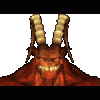Big World Project (BWP) Manual Installation 101 (for newbs and up)
Version 1.1
Created by: ShadowTek
Ownership: Spellhold Studios, ShadowTek, William Imm
Credits: Jarno Mikkola (and his FAQ for the Megamods), mr fantastic, dabus, Lollorian, -Hurricane-, and all the members that added contributions.
A How-To guide for using the Big World Project to make a mega mod installation.
Note: Tactical mods tend to make the game harder, from somewhat to insanely, and Expert mods - it's recommended to not bother with them (exceptions: W_GUI and NEJ). The second post will have a guide on editing the BiG World Install.bat.
(Add. Note from William Imm: I probably will modify this guide to support installing Tactical mods - and maybe select Expert mods as well)
This means you will be able to install hundreds of mods, including most of the biggest and most popular mods ever created for BGI & BGII.
Intro
The BiG World Setup (BWS) is looking rather complete right now, however, sometimes, it dosen't quite work. The fallback in this case is to do a manual BiG World Project (BWP) installation, but that can be somewhat tricky without guidance. The purpose of this guide is to detail how to do a manual installation of the BWP.
This guide is for people who don't know how to do a mega-modification installation, used the BWS before and need help, or just want help on a good mod list, in which case, skip to the next post.
This guide is my attempt to help people that have no experience in installing the BWP megamod, or just as a refresher on how to manually install the thing.
This guide is meant and only meant for the Big World Project (BWP).
Note: Don't worry, I'll show you all the stuff you will need.
If you don't know what BWP is (or are confused about all the different megamod installs):
I will post EXACTLY all the steps you have to take.. in simple speech, so you know exactly what to do to make a successful BWP install.
Note: I am restating myself, however, the guide is intended for people who want to have a refresher on how to do a manual installation.
This guide is mainly for people who have Baldur's Gate 1 (plus Tales expansion) + Baldur's Gate 2 (with Throne of Bhaal). You can do this without a copy of Baldur's Gate 1, but you will not be able to install Baldur's Gate Trilogy and anything relating to BG1. Just so you know, and knowing is half the battle.
*Note: Please make sure you follow everything below. If you are confused about something, please post about it.
**Note: This install guide is for installations on Windows only. Macintosh and Linux installations will come later.
IMPORTANT NOTE: PLEASE make sure that you read the FAQ for the Megamods all the way through before you install anything. Trust me, it will save you a lot of frustration.
Preperation:
1.Windows 7 and Windows Vista users need to disable User Account Control (UAC) before installing Baldur's Gate - Jarno Mikkola's FAQ for the Megamods has a great guide on how to disable that, as well as the Program Compatibility Assistant. READ THE EFFING FAQ - I am not reposting how to do this here, and do not make any angry comments like "rah rah, I don't know how to disable UAC and the PCA thing and I've never kissed a girl".
2. Defrag the hard drive. While this isn't totally necessary, it can speed up your installation, so it's a good thing to do in this case.
3. Make sure you have enough room to actually do this. ShadowTek's installation was around 19GB, but a good size would be 40-50GB+. This is just in case you install everything that looks intresting. (or under the sun)
For people who don't have BG2 at all:
If you don't have a copy of Baldur's Gate 2 without Throne of Bhaal, or if you don't have a copy of Baldur's Gate with Tales of the Sword Coast, my personal advice? Get the digitally distributed game at GOG.com. Both BG1 and BG2 cost 10 USD each, if you don't have them, buy both for $20. If you don't have that amount of money, the important game is Baldur's Gate 2.
Installation
Let the insanity begin! Leonardo Watson in the BiG World Install.bat, when you are ready to install.
Step One:
Install the games:
a) Make a directory to install Baldur's Gate in on your drive. Eg: D:\iegames, D:\BWP.
*Note: Do not install into the Program Files directory, especially[[i]/i] on Windows 7 due to it's safety feature that keeps WeiDU from working when installed into that directory.
(if you are using the GOG.com versions of BG1, just install it into the newly created directory and skip steps b and c)
b) Install BG1 to the newly created directory. Use a custom install and select everything. Disregard the warning that you don't have enough disk space - you have more than enough.
*Note: At this point, do not patch the game yet.
c) Install Tales of the Sword Coast, then install patch 5512. For TotSC, do a custom install and select everything.
*Note: The patch can be found at Bio's site, archived, or at Sorcerer's Place.
Add. note: You do not need to use the DirectX8 patch (aka 5521). Do not patch if you are using The Original Saga version.
(skip d and e if using GOG.com version of BG2)
d) Install BG2 to the newly made directory. The name does not matter - only one mod (Ashes of Embers, if you are wondering) requires you to install to BGII - SoA. Do a full installation of BG2.
*Note: Don't patch the game at this point.
e) Install Throne of Bhaal, then patch with 26498. Do a full ToB installation.
*Note: Again, you can get the patch at Bio's site, archived, or Sorcerer's Place
IMPORTANT NOTE: Do not use the 26499 patch!!!! This is a BETA patch and probally will screw up your installation if you apply it! And even if you think the issue is important to fix, it's been properly fixed in the BG2 Fixpack. So, DO NOT USE THE 26499 PATCH!! Or I may snap and call you names.
General notes on installation (non-GOG):
[*] If the BG1 installer does not start up for whatever reason, try stopping some known problematic services that block the old Installshield installer from running. In my experience, it turned out to be the Realtek DASH client that came with my network card drivers.
[*] After you finish the installation, you will have to sit through a promotinal movie, mostly likely promoting Decent (on BG1) or Icewind Dale (TotSC, BG2). If you don't want to sit through all that, open Task Manager and end the process named "Win95 Interplay Movie Player", or a similarly named process.
Step Two:
Launch all three games to complete setup, and backup the games.
After installing each game, launch each of them, configure settings, and play them for a little bit.
For BG1:
Launch the game, either make or import a character (you are not using that one in the future), and when you get control, hit "q" to quicksave, then exit the game.
For BG2:
Launch and configure the game, select Shadows of Amn at the title screen, either make or import a character (I would import, you are not using the charcater in the future), sit through cutscene, answer Imoen (for the puropurses of this test, it doesn't matter what you say) then, when it autosaves, exit to the main screen.
Select Throne of Bhaal this time, and repeat the character making or importing. The game will autosave, now, you can exit.
After all this,
MAKE A BACKUP!!!
Don't ignore the step, or you will be be sick of installing the game before you know it.
The only files you really need to backup are:
[*]dialog.tlk
[*]chitin.key
[*]baldur.ini
[*]bgmain.exe
[*]The entire overide folder
You can also backup the data folder as well, and I would do so for BG2 if I were installing a big megamod. Zip/tar/RAR/7z/whatever those files, and place them somewhere safe. Do for both games too, to be extra safe. If something goes wrong, just delete the override and data (if you made a backup of that) folders, and extract your backup.
Before installation, delete the "temp", "tempsave", "cache", "save", and "mpsave" folders in both games to clear clutter. They are not needed before installation.
Step Three:
Getting the needed files:
For the BiG World Project, you need some prerequisite files before installation:
Mandatory files:
a) BiG World Installpack
b) BiG World Borkpack
c) BiG World Fixpack
d) BiG World Textpack (optional for English, useful for other languages) - English, Spanish, German, Russian
e) WeiDU
f) BG2 Fixpack
g) Restored Textscreen Music (TxtMusic) - Language packs for English, French, German, Spanish (Only needed if you are doing a BGT Installation, if not, don't download)
h) Baldur's Gate Trilogy - Requires a copy of BG1 with Tales of the Sword Coast to be installed beforehand.
Step Four:
Get the mods of your choice.
Go visit the offical linklist and pick mods that you want. Be sure to read the description of mods, and their homepages - it can help your decision making.
Unless the mod you are picking is W_GUI, do not bother with expert mods, unless you know what you are doing. Tactical mods, however, may not be recommended for new players of the game.
The Comprehensive Extraction Guide!!!
Firstly, this guide requires either the freely available 7-zip (www.7-zip.org) or WinRAR. If you don't have either, get 7-zip, as it's completely free.
(Note: I have never used Winrar before, so someone who does can help contribute working WinRAR instructions. This guide assumes you are using 7-zip)
1. Download all mods to a folder of your choice.
2. Make 3 folders in the folder you used to store the mods - weirdlypacked, infinityanimations, and nsis.
3. Move approiate mods to one of the subfolders. Here's what goes in what:
weirdlypacked: Anything that does not extract cleanly into the BG2 folder. Examples: BoM Item Pack, Check the Bodies, Grimuar, Planar Sphere, PoF Kitpack, Realm of the Bhaalspawn, Stuff of the Magi. These need to be extracted seperatly.
infinityanimations: Content for Infinity Animations: Examples: Any archive that starts with IA_, Belhifet_and_Marilith, Moinesse_edits_IAised, NWN_Misc, Shadows_harpy_frostgiant. These need to be extrated seperatily, into <BG2 Installation Dir>/infintyanimations/content or in the case of IA_BG2_Restores, <BG2 Installation Dir>/infinityanimations/restores. To do this, right click the archives, select 7-zip/Extract Files..., then for Path mode:, select No Pathnames. Select the desired directory and extract away.
nsis: Any NSIS (Nullsoft Something Installer Something) exes. Examples: practically anything from Pocket Plane (exceptions: Banter Packs and Allison), anything from RPG Dungon, and exe files that have the PPG logo, a llama on a computer, or the NSIS logo as icons. These need to be handled seperatly.
4. Extract everything else. Select the first file, then scroll down, hold shift, and click the last file. Right click on the archives, then 7-zip/Extract Files.... On the dialog that pops up, select the BG2 directory, then extract away.
Again, if anyone has WinRAR instuctions, please post.
Step Five:
Now, the actual installation:
a) Run the BiG World Install.bat in the Baldur's Gate 2 directory.
b) After a few prompts, the installer will ask you if you want to do a BGT installation. If you have BG1 installed, and want to use BGT with this game, hit B. Otherwise, hit O, and all mods pertaining to BGT will be skipped. The installer may ask you for your BG1 directory - if it does, enter it.
C) The installer will now ask you a series of questions. Most of these should be self explanatory. You may get prompted for your resolution if you install Widescreen - if it does do that, enter your monitor resolution (if you don't know it, check Windows properties). After some screens, the installer will check over your mods, and eventually, you'll be ready to install.
D) If you are following this guide correctly, you should be ready. Hit enter. This will take a while, as it will go through and install all your mods in order. This can take from 2-6 hours est., depending on system speficications and the amount of mods that you've chosen. Go and do whatever you want - watch the game, make a sandwhich, have lunch, whatever. Sometimes, you need to push the setup along by hitting the enter key. Annonying, but it happens. When it's done, you should have a full mega-mod installation rearing to go.
Step Six:
Sometimes, you will have slowdown issues. Make sure you do this before running the game.
a) In the BG2 settings, under Graphics ->2D & 3D Options, make sure "Disable Vertex Padding" is checked. This will boost your perfomance a lot.
b) In the Graphics options slider, either leave them as they are, or increase to the max. I'd run the game at max settings (because it's a 2000-era game, it won't dent your system too much) and with 3D on, but that's just me. As a fallback, reset all graphics sliders, and turn off 3D acceleartion.
c) Lastly, please use Generalized Biffing if you don't have it. I'm going to get to the point and state that you must use this if you are a BWP user, as your game will be unplaybly slow without it. It takes a while to set it up, sure, but it's worth it.
Finally, YOU'RE DONE!!!!!
Troubleshooting
There is always a possibility of errors with a megamod install..
[i]Make sure you read all the info in this section before posting a issue.
Reporting Errors or problems:
Report issues as follows.. this info is taken from Jarno Mikkola's FAQ for mega-mods.. All credit for the info below is Jarno Mikkola's
Disclaimer
*Part One: I did not make any mods in this install.. DO NOT POST any issues you are having with individual mods.. post those problems in the respective mod forums here.. only post errors here if you feel it reflects the BWP install instructions above!!
**Part Two: Keep in mind this guide is for ALL "R" and "S" mods.. if you added ANY "T" or "E" mods.. THIS guide does NOT cover those mods.. and if you added any of those mods.. you need to ask in there mod forum here.
***Part Three: In otherwords.. Only post errors on actual installation issues you have following this guide.. That means the actual install processes.. not individual mods.. as that is not the problem of the install processes, but the mod or a conflict with another mod.. you can still post here on that.. and I'll try and help, but thats not a issue with the install.
Full Disclaimer: (Sorry, The leagal info, JIC)
You try this guide at your own risk! Neither Spellhold Studios or ShadowTek or any of the contributors are responsible for any problems you may encounter.. this guide is presented "As Is" and we are not responsible for any problems or errors as a result of this guide.. you use at your own risk.
Edited by ShadowTek, 19 November 2012 - 03:07 PM.