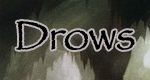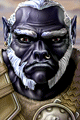http://www.abload.de/img/hfgh142sd.jpg
http://www.abload.de.../hfgh2fgfqx.png
Or this...
http://www.abload.de/img/hdf9eus.jpg
The first two pictures I thought of the one of the Ten Towns, Bryn Shander, it is supposed to be the biggest city of the ten towns in icewind dale, with walls shielding around and snowy planes surrounding it. I have created all the interior 3d scenes aswell.
The second one is just a snowy peak, could maybe used to row to Bryn Shander?
Anyway, what I'd like to know - which camera angles do I need to use for rendering scenes for the Infinity Engine games? Are they rendered as a whole, or are the files cut into smaller pieces? How would I "mod" a new map into an existing game?
All that I would like to know if this is possible.