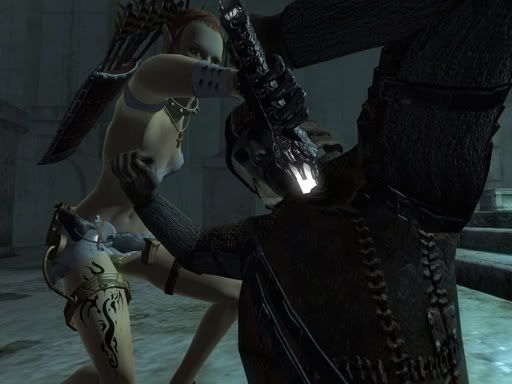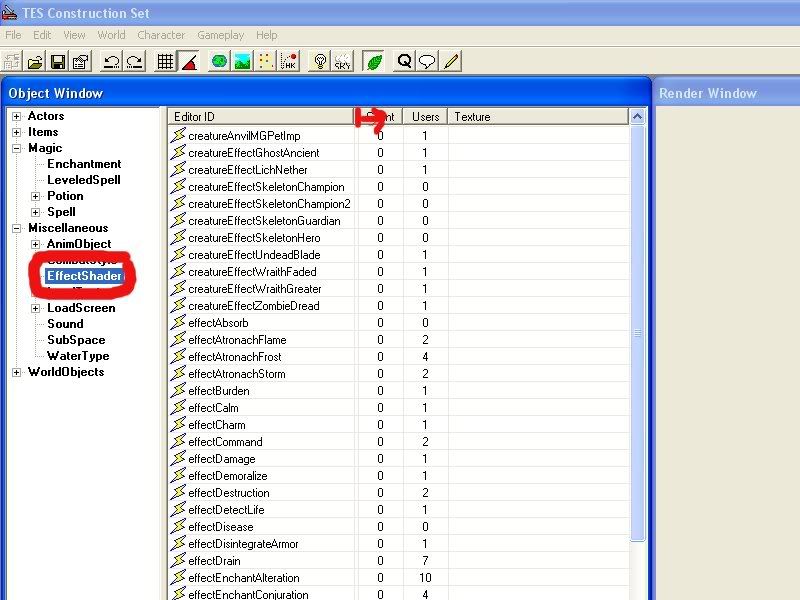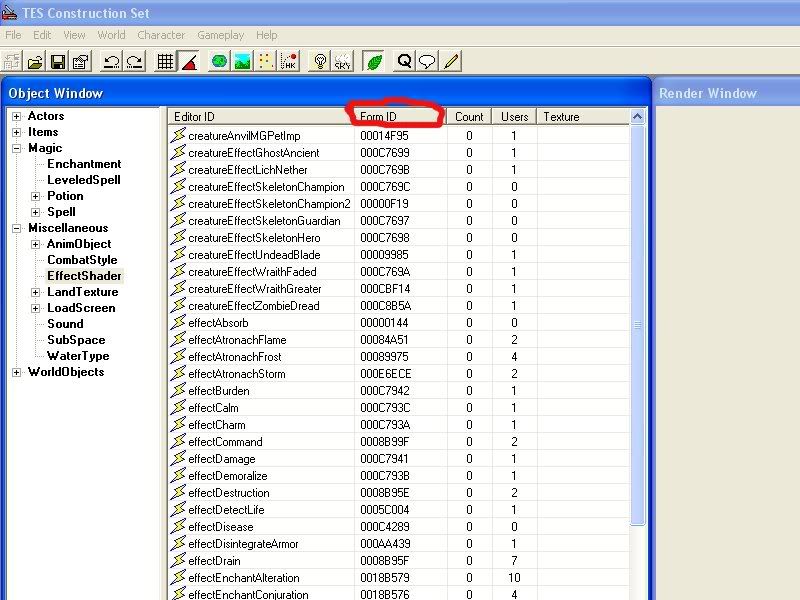Thanks. Glad to hear that ;-]
Hm, I suppose that I could try to extend your time with screenshooting even a little bit longer then
[This message is intended for all kind souls in this thread without any exceptions]
How do you like this?
For this Christmas I give you a 'gift'. The new 'secret' technique which is able to freeze the time in the game and make the snapshooting of those well-known 'magic moments' somehow easier O_^
Trollf's Holiday Recipe for freezing the time at will in Oblivion:
1. in the middle of action press ~ button to freeze the world around,
2. type tfc and press enter - that will release the camera later,
3. press SHIFT at least five times (very quick) - this action should minimize the game to taskbar and bring to front a little window with Sticky
Keys message - press cancel in that window,
4. click the Oblivion's tab on the Windows taskbar to bring back the game to full screen mode,
5. press ~ button once or twice to turn off the console - (!) after the dissapearance of the console messages don't press this button
anymore and dont's press other buttons (except movement ones) or you'll get stuck (!),
6. fly around (using normal movement buttons and mouse) and make your screenies
7. if you want to end this mode press CTRL+ALT+DEL to minimize the game and to summon Windows Task Manager window,
8. in Task Manager window under the Applications tab click on Oblivion task twice to restore the game to full screen mode and to release the
chains of frozen action - the game should return to normal...
NOTES:
- I don't know if that works on every PC,
- I don't know if that works on every Windows system,
- I don't know if the above procedure works exactly as described at any time.
- I know it works flawlessy on my machine. I have A64 3000+ / 1 GB RAM / 7600GT / WINXP SP2
So, what can I say more?
Just happy screenshooting everyone!
Here are some examples of trollf's Trick by highpressure and Floydian1:
Great "confirmation" shots highpressure!!!
The trick works great for me! Thanks so much for the extremely helpful info Trolf! :bowdown:
Damia 1
Damia 2
More regarding trollf's Trick:
I know what you mean about some external program popping up and causing OB to apparently crash. I have found often times that OB hasn't really crashed though - it has just been exited from, so when I return and Alt or Esc, I can continue the game. But yes, sometimes it does crash, though not so much any more as I had a few mods that were causing trouble, and removed them. Also rebooting every few days has helped a lot.Saw that post, but I haven't tried it yet due to the "instability" of my current intallation. My game crashes when something pops up and minimizes it, or at times when I exit. I'm worried my computer will explode with all the minimizing and maximizing the procedure requires. :gun::brokencomputer:
i keep a open microsoft word so i can alt tab, and i use qqq in console to quit instead of long menu
Right, this works for me too.sanityCheck, I've found that leaving a second program open makes minimizing/maximizing Oblivion easier and more stable. I keep a blank copy of Notepad on my desktop when I start Oblivion and rarely have a crash anymore when minimizing the game. I don't know why this is so but it worked in Morrowind and seems to work just as well (for me, at least) in Oblivion. But YMMV.
Though when using trollf's Trick, if you have used "ALT-Tab" to leave the program, once you return, the character's options are activated (like it is when you hit ALT in the game itself), and now OB will be frozen.
However, if I only use the StickyKeys approach (5 quick hits on the shift key), I exit OB, cancel the StickyKeys, and then return to OB readily to take my shots. I can keep OB up all day via the StickyKeys approach and return to it later, and take another shot. Using Alt-Tab to exit Oblivion, even when not using trollf's Trick, almost always results in a freeze-up of OB, if I don't return to OB within 10 minutes or so.
More regarding "trollf's Trick" and minimizing Oblivion...
I know what you mean about some external program popping up and causing OB to apparently crash. I have found often times that OB hasn't really crashed though - it has just been exited from, so when I return and Alt or Esc, I can continue the game. But yes, sometimes it does crash, though not so much any more as I had a few mods that were causing trouble, and removed them. Also rebooting every few days has helped a lot.Saw that post, but I haven't tried it yet due to the "instability" of my current intallation. My game crashes when something pops up and minimizes it, or at times when I exit. I'm worried my computer will explode with all the minimizing and maximizing the procedure requires. :gun::brokencomputer:
i keep a open microsoft word so i can alt tab, and i use qqq in console to quit instead of long menu
Right, this works for me too.sanityCheck, I've found that leaving a second program open makes minimizing/maximizing Oblivion easier and more stable. I keep a blank copy of Notepad on my desktop when I start Oblivion and rarely have a crash anymore when minimizing the game. I don't know why this is so but it worked in Morrowind and seems to work just as well (for me, at least) in Oblivion. But YMMV.
Though when using trollf's Trick, if you have used "ALT-Tab" to leave the program, once you return, the character's options are activated (like it is when you hit ALT in the game itself), and now OB will be frozen.
However, if I only use the StickyKeys approach (5 quick hits on the shift key), I exit OB, cancel the StickyKeys, and then return to OB readily to take my shots. I can keep OB up all day via the StickyKeys approach and return to it later, and take another shot. Using Alt-Tab to exit Oblivion, even when not using trollf's Trick, almost always results in a freeze-up of OB, if I don't return to OB within 10 minutes or so.
I wasn't sure where to put this, but since the majority of people read this I'll put it here: I can't get trolfs trick to work anymore. Its not that I can't get it to stop, I can't actually get back into the game once I hit shift 5 times, or Alt+Tab. Anyone else have/had this problem? Any suggestions on how to fix it?
Well ever since I got my 8600, in order to get it to work I've had to both click on the Taskbar slot for Oblivion as well as Alt-Tab the program after doing the whole sticky keys thing. Otherwise it would never return for me.
Hrm, can't get back in from after canceling sticky keys on the desktop? I usually just hit the minimized Oblivion on my desktop & wait some seconds, game comes back up (sometimes not frozen, though). Then once I'm done doing screenshots, that's the tricky bit for me - have to ctrl-alt-del, switch to oblivion in the task manager, *and* alt-tab to Oblivion as well.
Thanks for the tips guys, but I finally figured it out. One of my custom shaders wasn't liking the alt+tab business. It has now been dealt with and been made example of for all my other shaders.
Edited by greatfool1, 18 September 2007 - 10:51 AM.