Thought I would post a quick tutorial on how to make a new chapter screen for the game. You might need one for your mod, but arent sure how to do it. Relax, its EASY!
You will need a blank chapter screen. You can either export an existing one from the game, decompress it and save as an image file, then erase the current picture.... or
You can take either of these:
 BlankChpScreen.psd 532K
683 downloads
BlankChpScreen.psd 532K
683 downloads(Photoshop document with uncompressed layers)
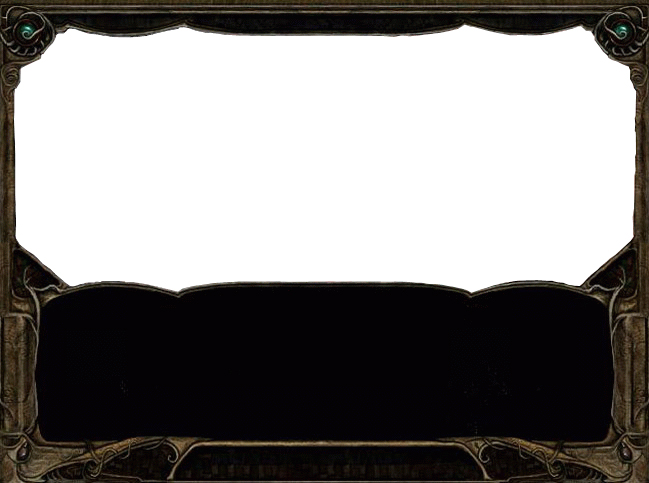
(JPG, where you can erase the white)
Now you will need to come up with some concept art. For this tutorial I browsed the web for some simple clip art.
 castle_2.bmp 580.13K
632 downloads
castle_2.bmp 580.13K
632 downloads
 peek3_copy.bmp 12.54K
692 downloads
peek3_copy.bmp 12.54K
692 downloads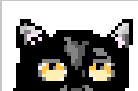
Next I put them together on a blank file, used a brush to color some hills, used a simple circle colored orange for a moon, and used a polygon selection tool to color some night clouds.

I then want to get the same effect as some of the other SoA chapter screens by converting the image texture to mozaic.

Now I can layer my concept art onto the blank MOS text screen. You can either erase around the image or select "Screen" on the layering display. Trim and erase as needed to fit the image neatly in the screen, then merge the layers and save. It is best to save as a BMP, but most image files will work.

Now you can either use the MOS plugin for Photoshop if you have it, or open up MOSWorkshop and create a new MOS file. The file dimension for this one will be 649 X 483. Save the file using whatever name you wish (but try to keep it under 8 characters). I called my file 'CVTXT'.
Now you need to snag an existing chapter screen .2da and copy it. Rename it to the same name. Open the file and edit it. Right below 2DA V1.0 is where the name of your MOS file should go.
2DA V1.0 CVTXT 0 1 SWITCH DEFAULT DEFAULT DEFAULT 1001 1001
I have entered some arbitrary numbers for the string refs. We will change these when we install with WeiDU.
Next we want add to our TP2 the code needed and create an entry in a TRA to show some text.
TRA-
// Text Patching for CVTXT Chapter Text Screen @1001 = ~Chapter 23: Kitty Goes to Calamity Castle Finally! You can see the castle in the moonlight and certainly the source of the sound. You are still drawn inexplicably toward the grinding...then you realise what it is: It is the sound of an electric can opener.~ [AFT_M02]
This is the string that will be generated to replace the string ref in the CVTXT.2DA. I've also added a little sound attachment to this brief narrative.
TP2-
COPY ~CVChap/2DA/CVtxt.2da~ ~override/CVtxt.2da~ REPLACE ~1001~ @1001
Next we will need some way to play the chapter screen. So here is a quick script that will do the trick. You can copy this into a .BAF and have it compile to a .BS... and send it directly to your SCRIPTS folder on install.
IF
HotKey(D)
THEN
RESPONSE #100
ClearAllActions()
StartCutSceneMode()
CutSceneId(Player1)
FadeToColor([30.0],0)
Wait(2)
MultiPlayerSync()
FadeFromColor([30.0],0)
TextScreen("CVtxt")
EndCutSceneMode()
ENDJust create a Bs folder for your install and have it go right where you need it for debugging.
COPY ~CV0001/Bs/CVtxt.bs~ ~scripts~
Run your install and start up the game. Go to Customize--> Scripts --> and find the script name you made and assign it to your PC. When ready, hit "D". The cutscene will fire and take you right into your new chapter screen.
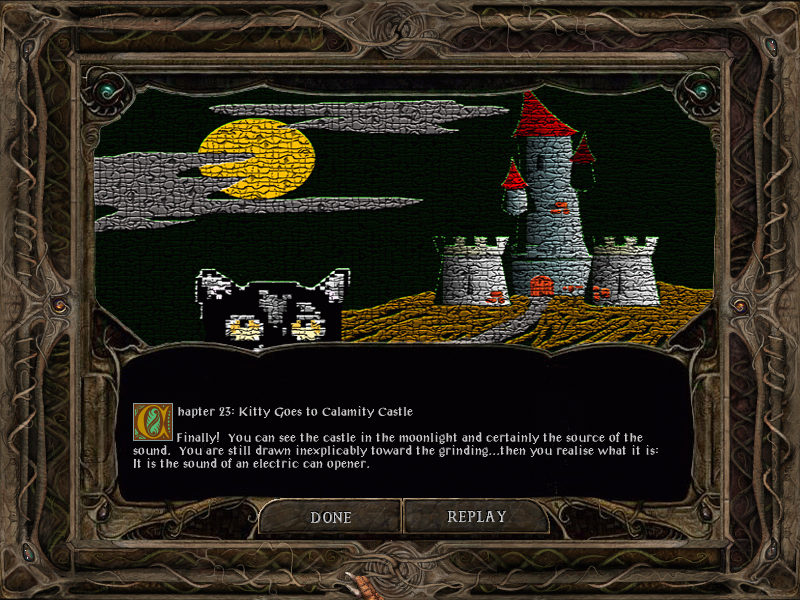
I hope you have enjoyed this really quick tutorial and I hope it helps. Feel free to post any questions or comments you might have.
Cuv
Edited by Cuv, 18 July 2007 - 10:39 AM.















